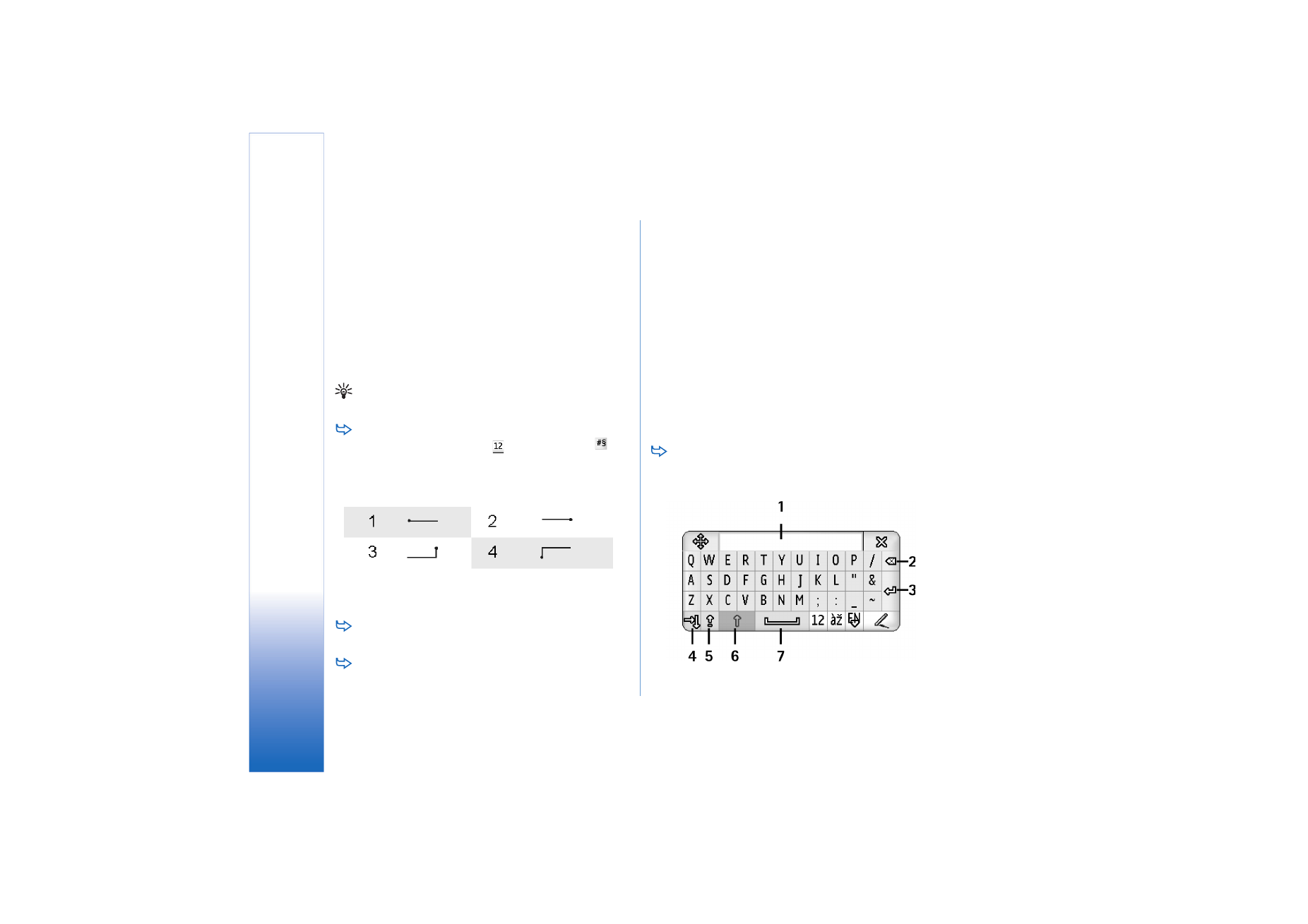
On-screen keyboard
To use the on-screen keyboard, tap on the keys of the
keyboard with the stylus.
Fig. 15 On-screen keyboard
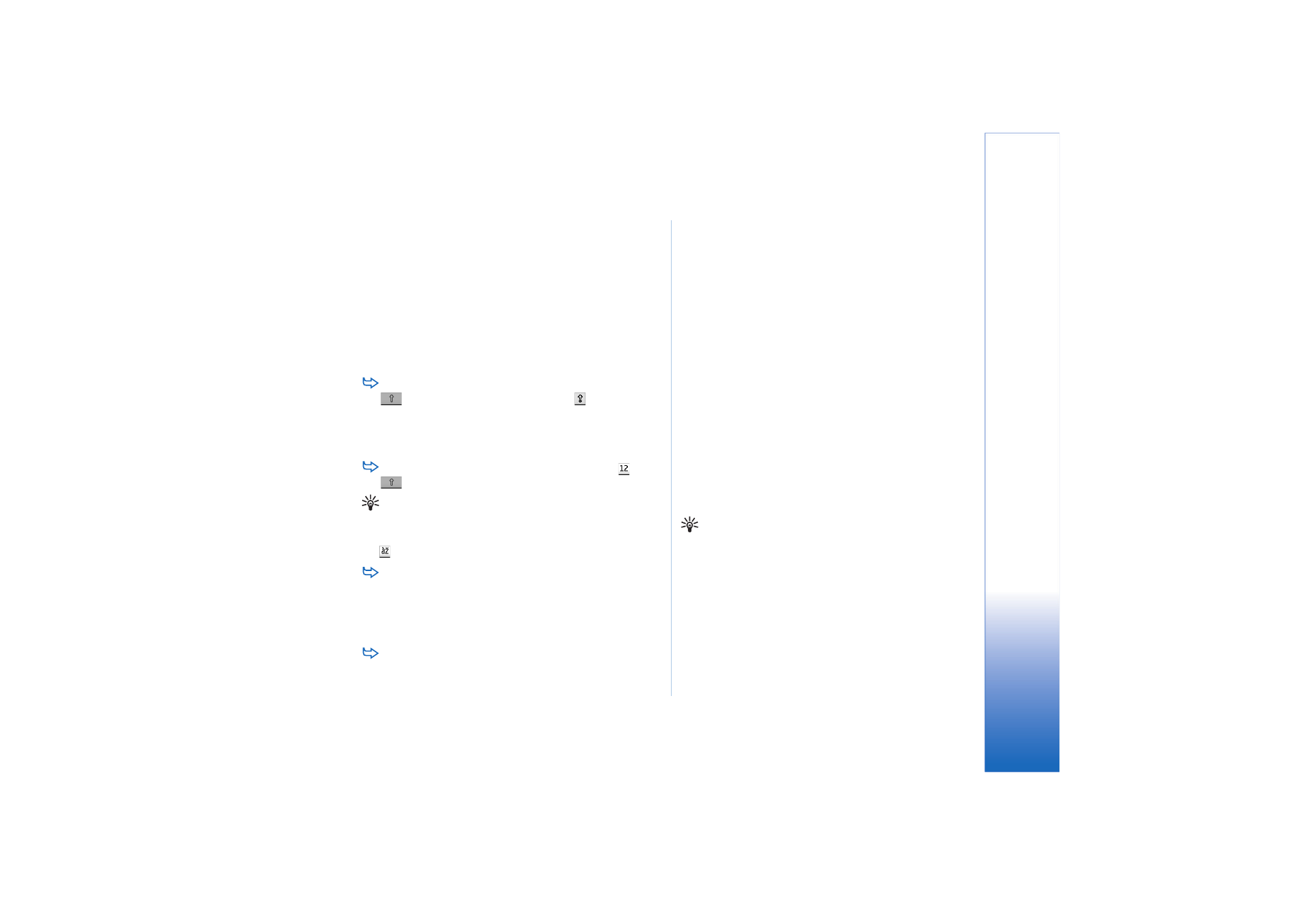
Writing text
35
Copyright © 2005 Nokia. All rights reserved.
1
Input display. Displays the characters you are writing.
2
Backspace. Deletes the character to the left of the
cursor.
3
Enter. Starts a new line or adds new rows.
4
Tab key. Adds a tab space or moves the cursor to the
next field.
5
Caps lock. Switches on uppercase mode.
6
Shift. Allows you to enter an uppercase letter when you
are writing in lowercase mode.
7
Space. Inserts a space.
To switch between uppercase and lowercase, tap
. To switch on the caps lock tap
.All the
sentences following the characters ! ? ¿ ¡ . are
capitalised automatically, unless you have disabled this
option in Control Panel Pen Input settings.
To write numbers or special characters, tap
. Tap
to see more special characters.
Tip: To write accented letters, if the keyboard has keys
with only accents in them, first tap the accent and then
the letter. To select accented letters, you can also tap
, if available.
To delete text, select the text by dragging the stylus
over the text. Tap on the backspace icon.