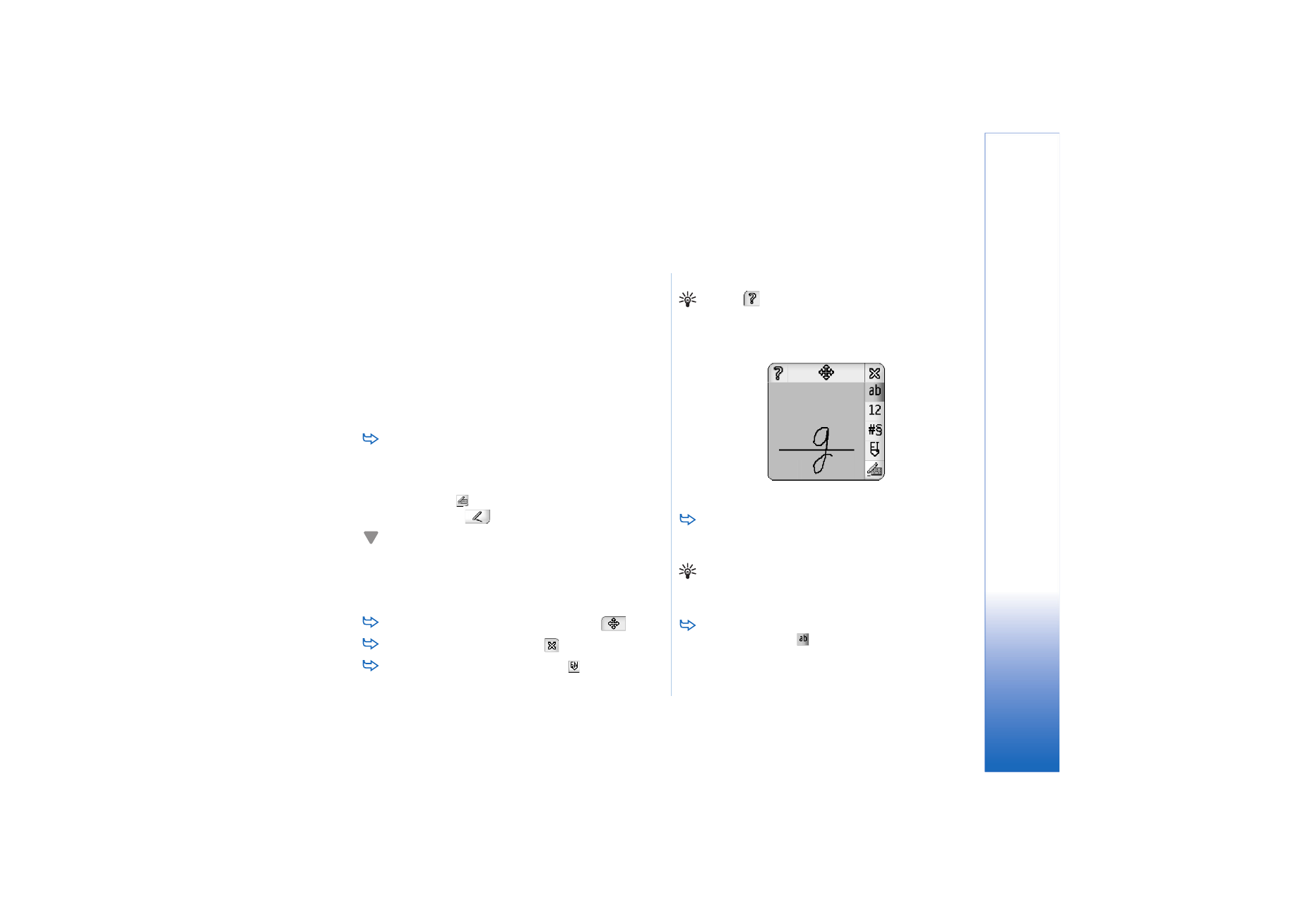
Handwriting recognition
Tip: Tap
on the handwriting window to open the
help function. Help offers detailed information on how
to enter characters and contains other useful tips.
Fig. 13 Handwriting recognition window
To use the handwriting recognition, draw the
characters on the handwriting window one by one with
the stylus.
Tip: Note that the part of the window where you write
affects recognition. Use the thin baseline to guide your
handwriting.
To switch between auto-capitalisation, uppercase
and lowercase, tap
. At the beginning of a word you
can choose between capitalisation and lowercase. In
the middle of a word you can choose between
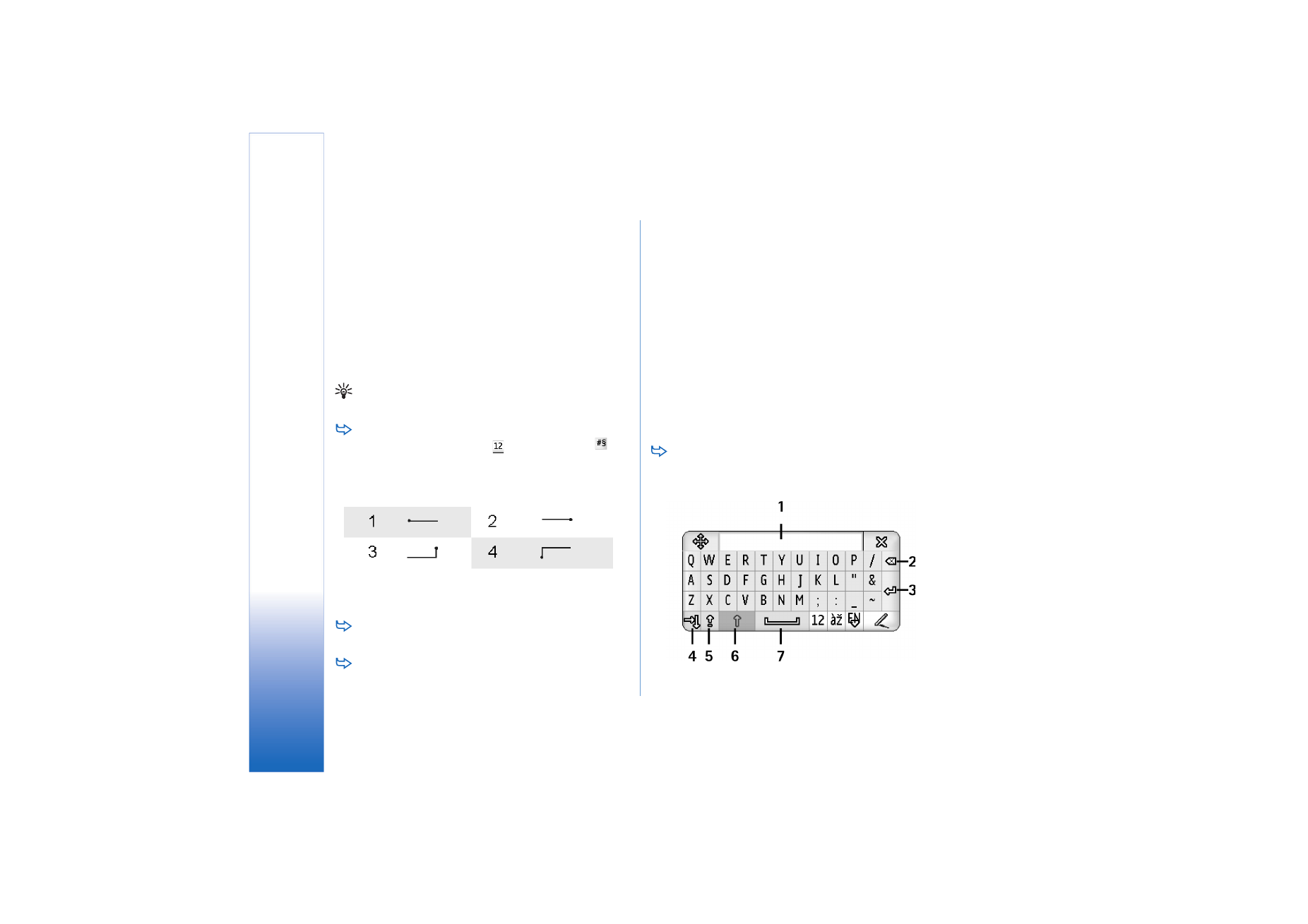
Writing text
34
Copyright © 2005 Nokia. All rights reserved.
uppercase and lowercase. All the sentences following
the characters ! ? ¿ ¡ and . are capitalised
automatically, unless you have disabled this option in
Control Panel Pen Input settings.
Note that the case of the letter depends on the alphabet
mode you have selected, not on how you write the letter
on the screen. You can write uppercase letters to produce
lowercase letters if the system recognises uppercase
writing more easily. Note also that you cannot select the
AB mode at the beginning of an auto-capitalised word.
Tip: See “Pen input settings” on page 35 for more
auto-capitalisation settings.
To write numbers, special characters or
handwriting gestures, tap
for numbers and
for
special characters. See figure 14 on how to enter
spaces, backspaces, etc.
Fig. 14 Handwriting gestures: 1 - space, 2- backspace, 3-
enter, 4 - tab
To delete text, select the text by dragging the stylus
over the text. Draw the backspace gesture. See fig. 14.
To teach the system your individual writing style,
select the Control panel application and
Pen Input
Settings
, then tap
Training
. Double-tap on a character
set (lowercase or uppercase letters, numbers, or special
characters) and select the individual character to be
trained. Tap
Train
. Draw the character in your own way
and tap
OK
. To change the writing style you have
taught the system, open the
Draw character '%c'
dialog again, and tap
Clear
to remove the existing
style. Draw the new character and tap
OK
.
Train only the characters that the system has difficulty
recognising. If you try to train the system to recognize all
the characters, your device may run out of memory.