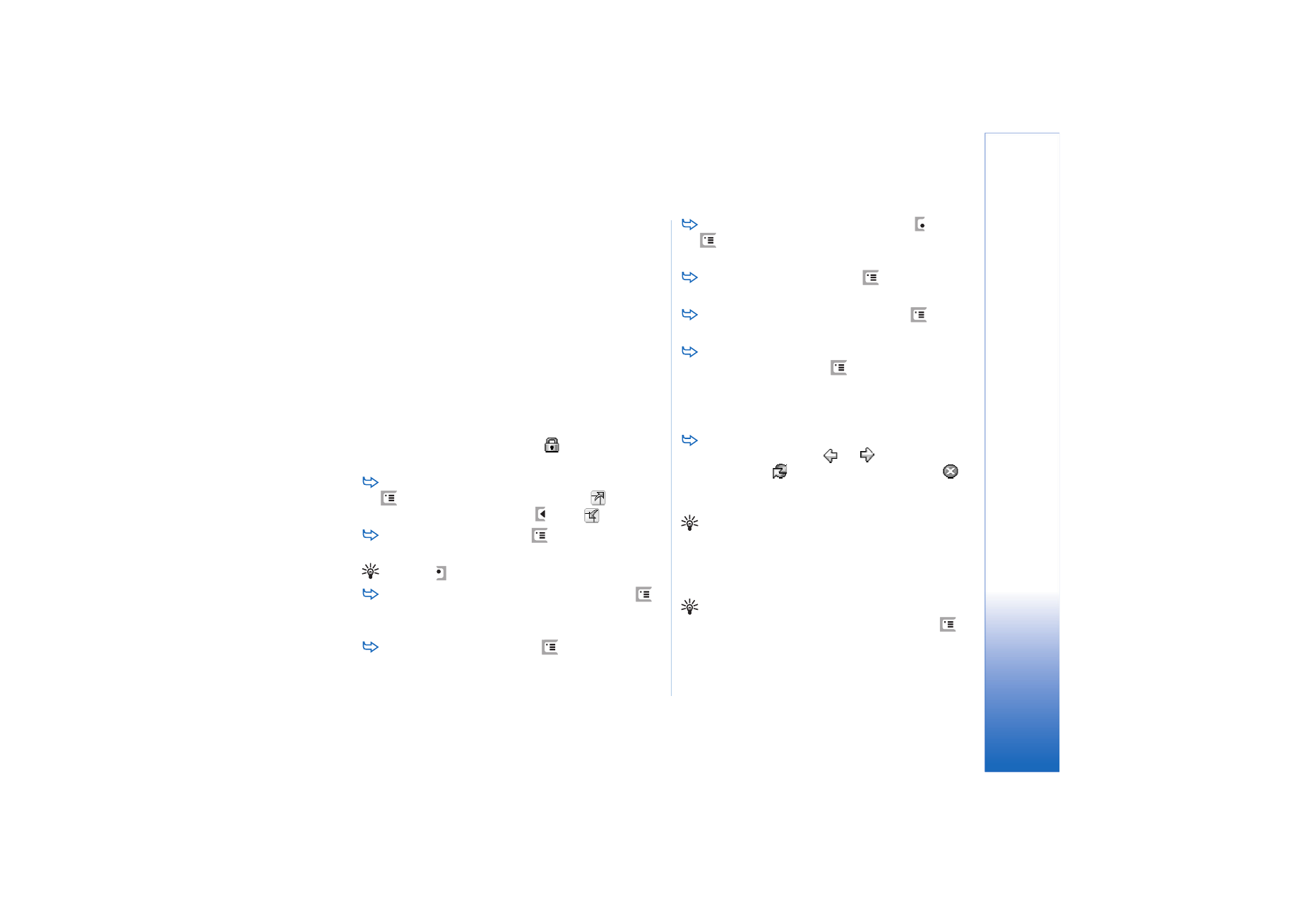
Navigating
To browse the web, tap the buttons and underlined
links on the display, tap
or
to browse recently
visited pages,
to reload the current page, or
to
stop loading the current page. Alternatively, use the
commands in the
Navigate
menu.
Tip: You can use a web address in a text box or
document as a hyperlink. Tap on the address, or move
the cursor inside it with the scroll key; it becomes a
link with a small icon. Tap the icon to access the web
site if you have an active Internet connection.
Tip: You have more icons visible on the address bar
when the command buttons are hidden: press
,
select
Display
, and make sure
Command bar
is not
selected.
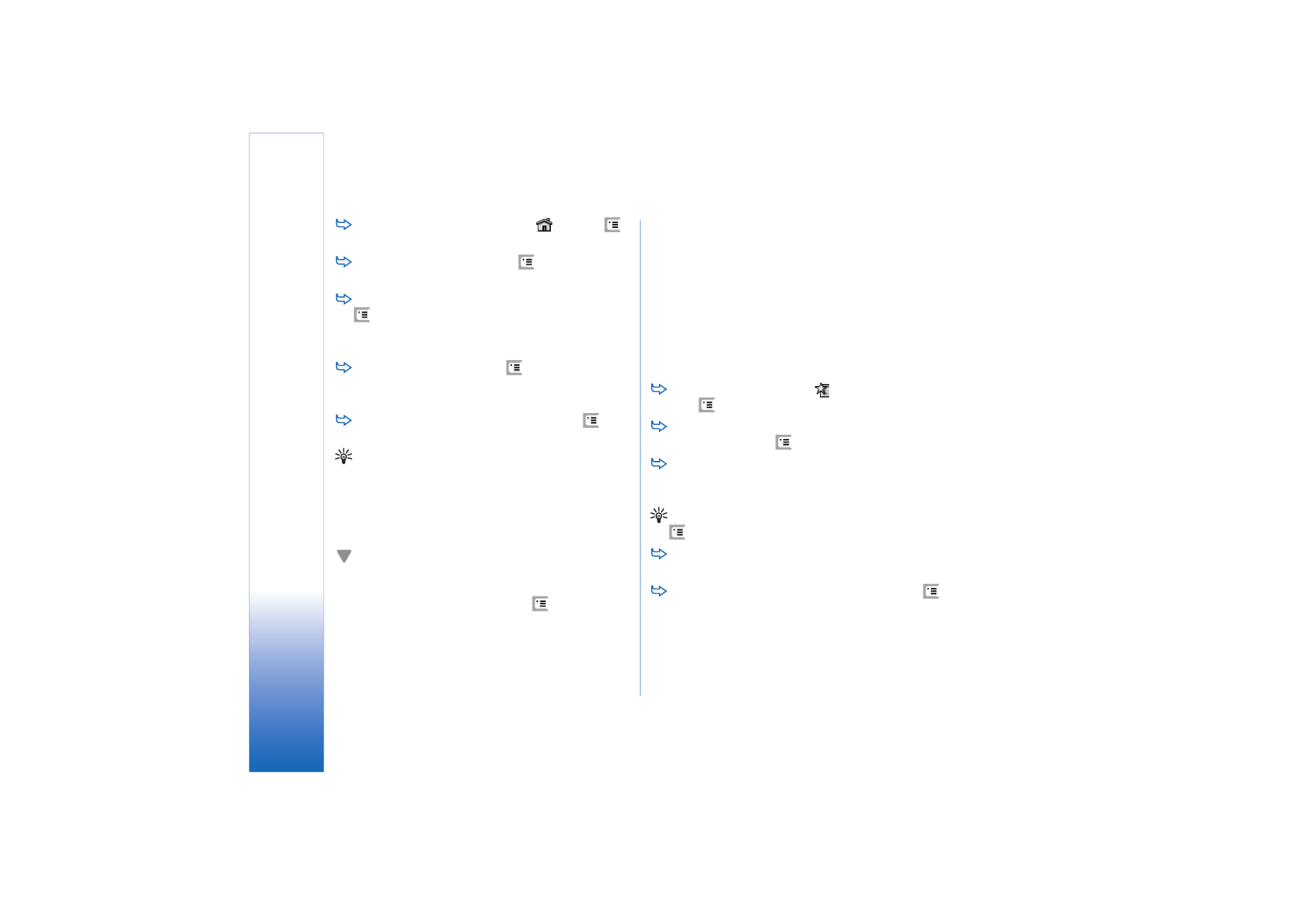
Web
70
Copyright © 2005 Nokia. All rights reserved.
To return to your home page, tap
or press
,
and select
Navigate
>
Home page
.
To set a new home page, press
, and select
Edit
>
Set home page...
.
To add a bookmark to the current web page, press
, and select
Edit
>
Add bookmark
. For more
information on bookmarks, see “Bookmarks” on
page 70.
To go to a search page, press
, and select
Navigate
>
Search page
. To define a search page see “Address
page” on page 71.
To display the images of a web page, press
, and
select
Display
>
Show images
.
Tip: Tap on an image or link by holding the stylus
down for about a second to open a popup menu. This
has options to save the image or open the link in a new
window.
Zoom
option is available in the popup menu
when you tap and hold the stylus down anywhere on
a web page.
Note: Text characters may not be displayed correctly
on web pages with different languages. You may be
able to make a web page more readable by choosing
another character encoding. Press
, and select
Tools
>
Character encoding
. Select the language type
that best matches the language of the web page you
are viewing.