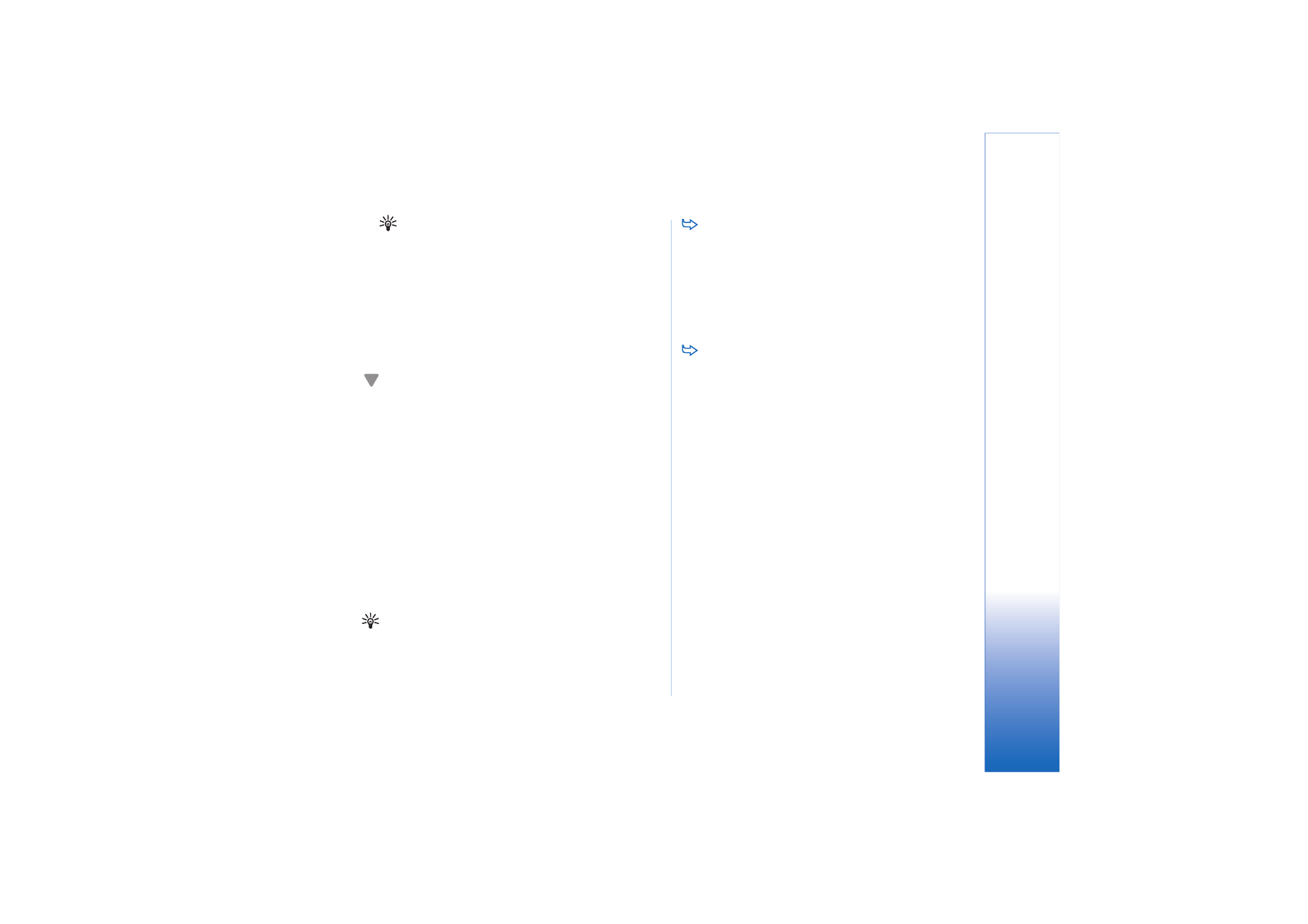
Viewing VPN policies
In
VPN management
, you can view, update, and delete the
VPN policies that you install on a smartphone.
To view VPN policy details, select a VPN policy and
tap
Open
to view more information.
Scroll to view the following information about each VPN
policy:
•
Description:
shows additional information about the
VPN policy. The description is read from the VPN
policy. Administrators define the description when
they create the VPN policy.
•
Policy status:
indicates whether the VPN policy is ready
to use or not or whether it is already in use.
•
Certificate status:
indicates whether valid user
certificates are available in the smartphone.
•
Policy name:
shows the name of the VPN policy.
Administrators define the name when they create the
VPN policy.
•
Policy server:
shows the name of the VPN policy server
from where you installed the VPN policy. You give
names to VPN policy servers when you define
connections to VPN policy servers. This field is hidden
if you installed the VPN policy from a SIS file.
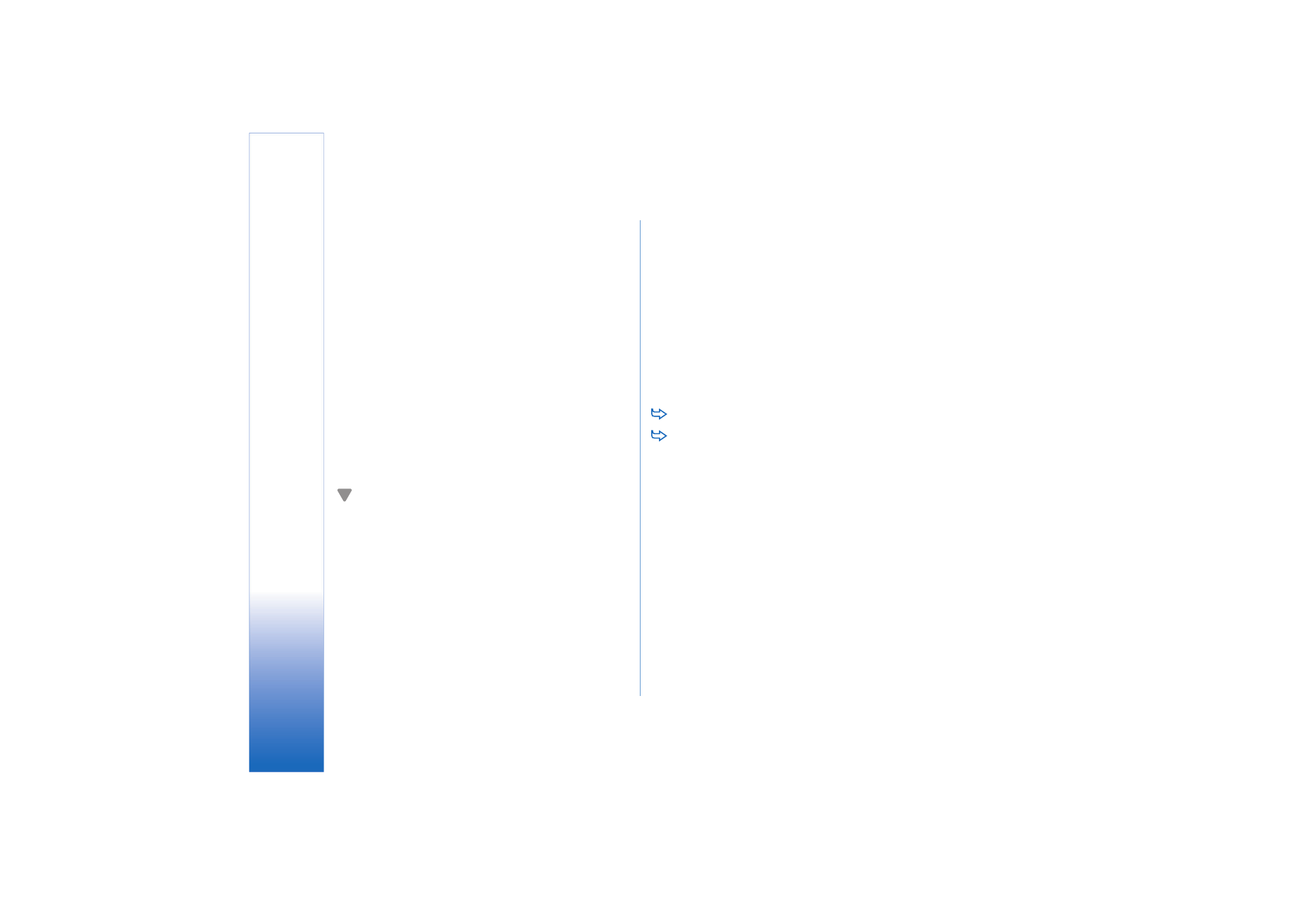
V
irt
u
a
l private net
w
ork
ing
118
Copyright © 2005 Nokia. All rights reserved.
•
Updated:
shows the date when the VPN policy was last
updated from the VPN policy server. This field is hidden
if you installed the VPN policy from a SIS file.
Checking policy status
Policy status:
can have the following values:
In use
— you created a connection to a VPN access point
that is associated with the VPN policy. When you create a
connection, the VPN policy is activated.
Associated with VPN access point
— you associated the VPN
policy with one or several VPN access points. You can
select any of the VPN access points to activate the VPN
policy.
Not associated with VPN access point
— you must associate
the VPN policy with a VPN access point to activate the
VPN policy.
Note: The VPN policy details view is not refreshed if
the policy status changes while the view is open.
Checking certificate status
Certificate status:
can have the following values:
Unknown
— VPN client cannot determine the status of the
certificates.
OK
— at least one valid certificate is available in the
smartphone or you do not use certificates to authenticate
to VPN gateways.
Expired
— lifetime of one or more certificates has ended. If
you cannot create a VPN connection, update the VPN
policy to enroll new certificates.
No certificate
— One or more of the required certificates
cannot be found on the smartphone. If you cannot create
a VPN connection, try to update the VPN policy to enroll
new certificates.
Not yet valid
— one or more certificates are for future use
This value might also mean that the date and time on the
smartphone are set in the past, time zones are not set
correctly, or the daylight-saving setting is turned on.
To delete the VPN policy, tap
Delete
.
To close the VPN policy details, tap
Close
.