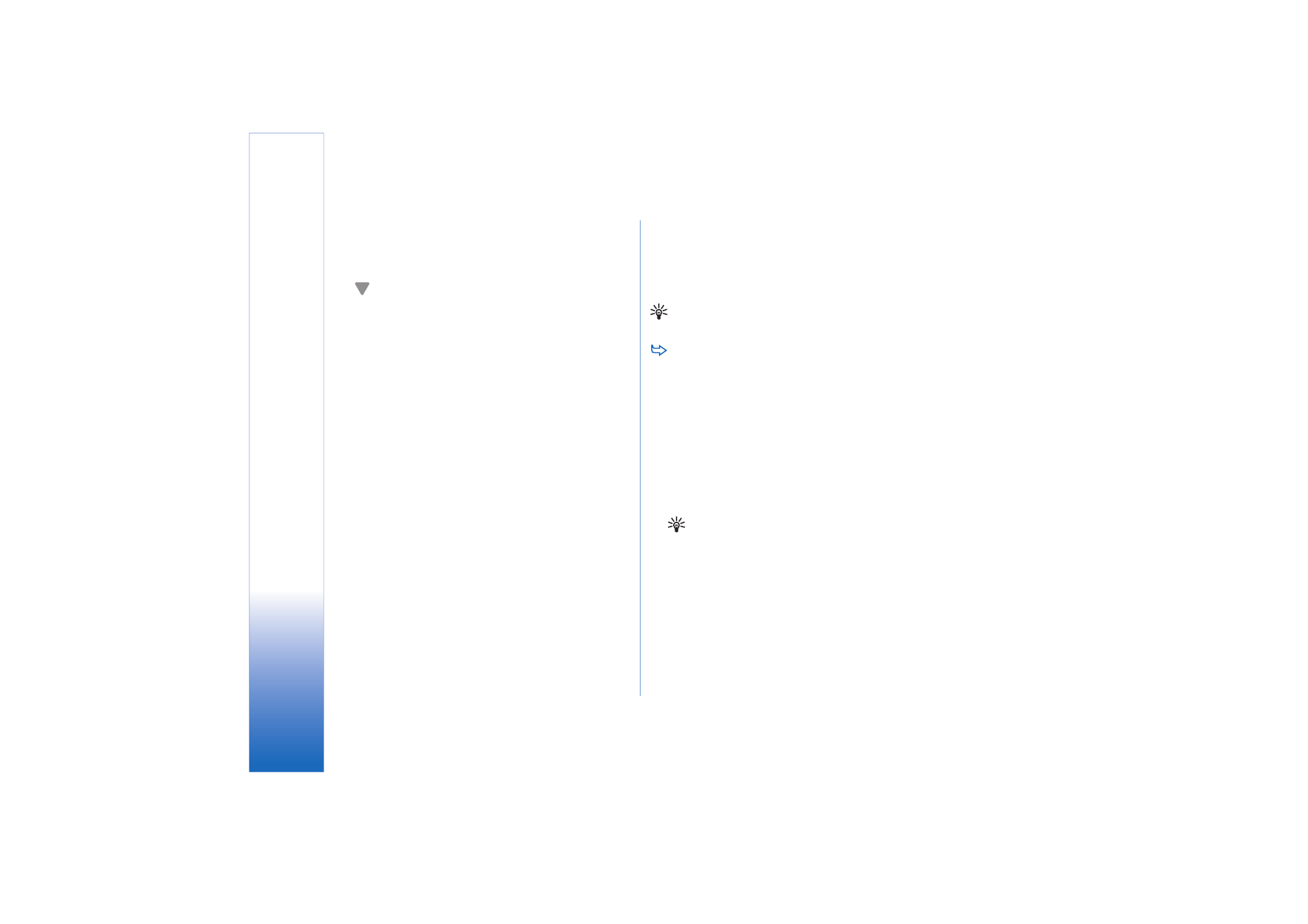
Installing VPN policies from VPN policy
servers
In
VPN management
, you can install VPN policies from a
VPN policy server.
Tip: VPN policy servers are servers on the enterprise
network that contain VPN policies.
To install VPN policies
1
Go to
Control panel
>
VPN management
.
2
Tap
Yes
when
VPN management
prompts you to install
VPN policies.
3
Tap
Yes
again to add VPN policy servers.
4
Specify settings for connecting to a VPN policy server
and tap
Done
.
For more information, see “Connecting to VPN policy
servers” on page 119.
5
Tap
Yes
to synchronise the VPN policy server.
6
Create a key store password and tap
OK
.
Tip: A key store password helps protect private keys
in VPN policies and VPN policy server connections
from unauthorized use.
For more information, see “Creating or changing a key
store password” on page 123.
The smartphone connects to the VPN policy server.
7
Verify the identity code of the VPN policy server and
enter the missing characters to establish trust between
the smartphone and the VPN policy server and tap
OK
.
You can skip this step if you install the settings for the
VPN policy server from a SIS file.
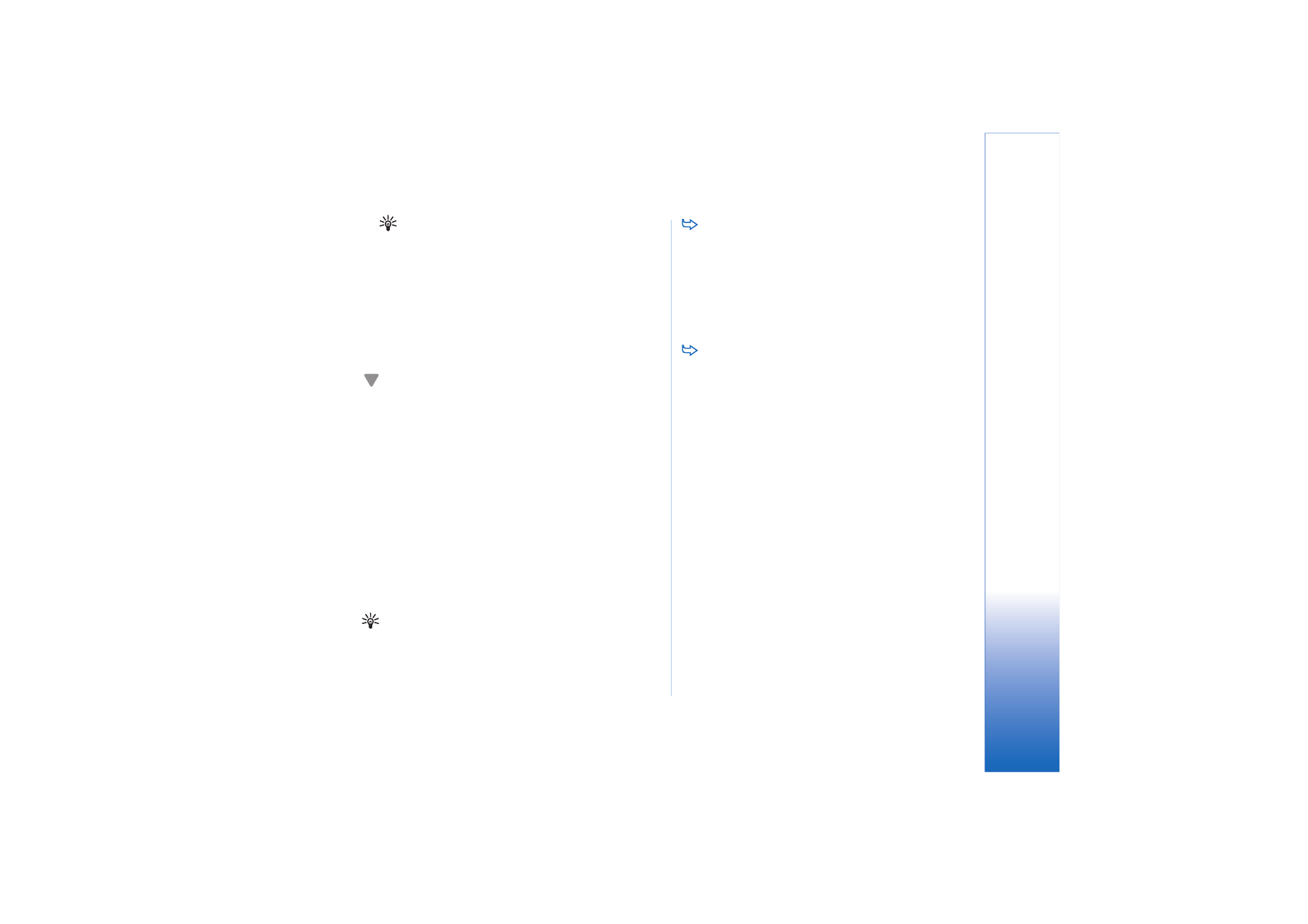
V
irt
u
a
l private net
w
ork
ing
117
Copyright © 2005 Nokia. All rights reserved.
Tip: A VPN policy server identity code is the
fingerprint of the VPN policy server certificate,
which identifies the certificate.
For more information, see “Adding VPN policy servers”
on page 120.
8
Enter authentication information to access the VPN
policy server and tap
OK
.
Administrators tell you what information to enter.
VPN policies are installed on the smartphone.
Note: If you tap
Cancel
, VPN policies are not installed.
Select
Install
to install VPN policies from a VPN policy
server.