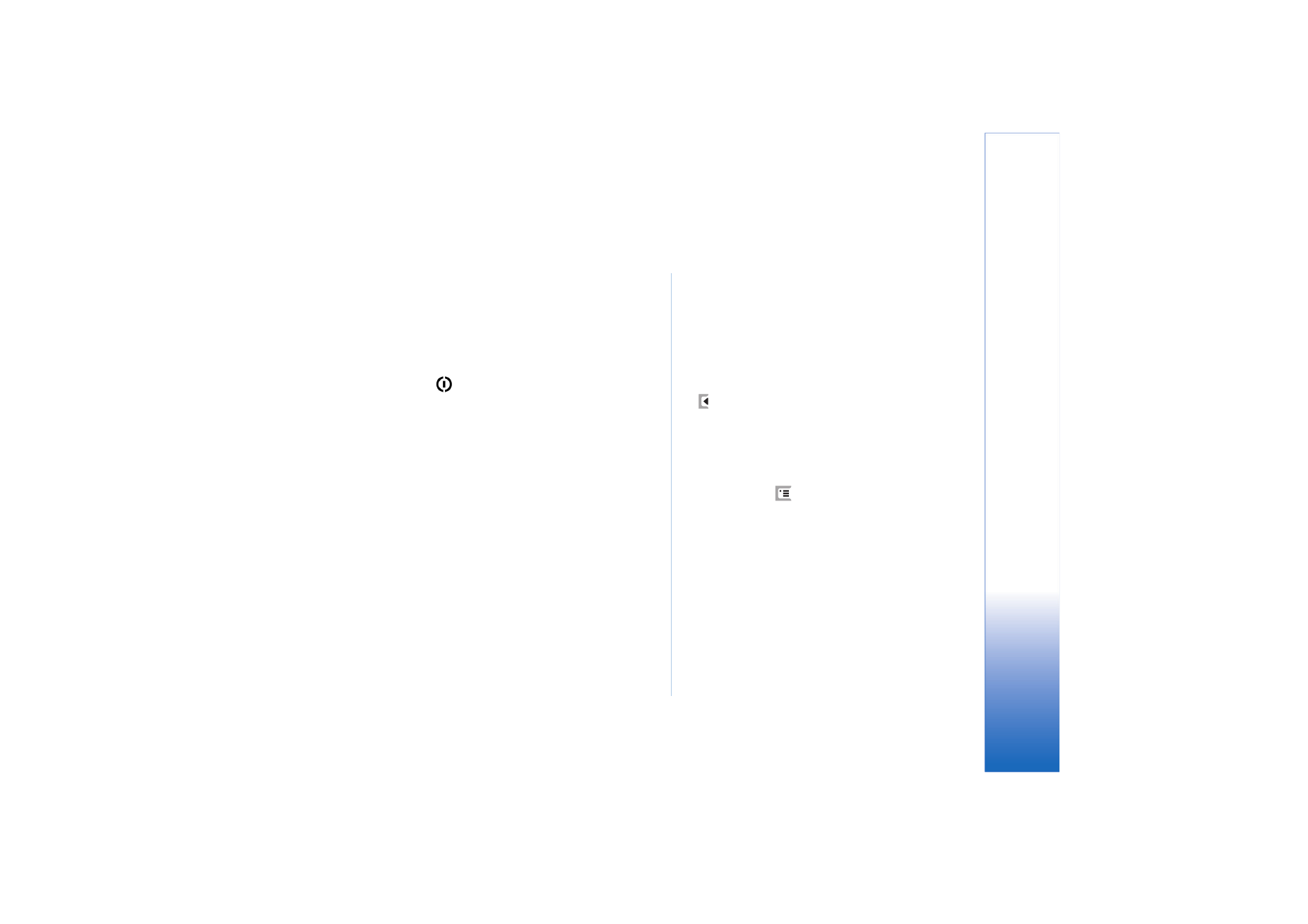
Troubleshooting
Troubleshooting
• The smartphone does not start.
- Make sure that the battery is properly installed and
charged.
- Make sure that the contacts on the battery are clean.
- Try to switch on the smartphone by pressing the
power key
for several seconds.
- Remove the battery, wait for at least ten seconds, and
replace the battery.
• The screen or phone keys flash when I try to charge
the battery.
- Make sure that the battery is properly installed.
• The battery does not recharge properly.
- Make sure that the connector is firmly in place and
the power outlet that you are using is working.
- Your battery may be at the end of its life cycle or
faulty. Contact your local Nokia dealer.
- While charging, do not use features such as Web
browser or RealOne player, which consume a lot of
power. Too many power-consuming activities may
prevent the battery from charging properly.
• Missing, discoloured, or bright dots appear on the
screen every time I turn on the smartphone.
- This is normal characteristic of this type of screen.
• The touch screen feels inaccurate.
- Calibrate the screen. Use the scroll key to open the
Control Panel application, select
Screen calibration
and
follow the instructions.
• The smartphone stops responding to some or all
commands.
- Wait for a while. Some processes may take long to
complete. If the device still does not respond, an
application may be taking up too much memory. Press
for at least 5 seconds to free some memory. If this
does not help, switch off the smartphone, and switch
it back on. If there is still no response, switch the
phone off, remove the battery, wait for at least ten
seconds, and replace the battery. To avoid problems
with Web animations, disable plug-ins: In the Web
browser, press
and select
Tools
>
Settings...
. Open
the Plugins page, and clear the
Enable plug-ins
check
box. Disabling plug-ins restricts the functionality of
your Web browser.
• The applications and power key do not respond.
- Remove the battery, wait for at least ten seconds and
replace the battery.
- Try charging the smartphone.
If the procedures described above do not help, as a last
resort before contacting your local dealer you can try
formatting the internal memory of the smartphone.
Note that formatting the memory removes all items
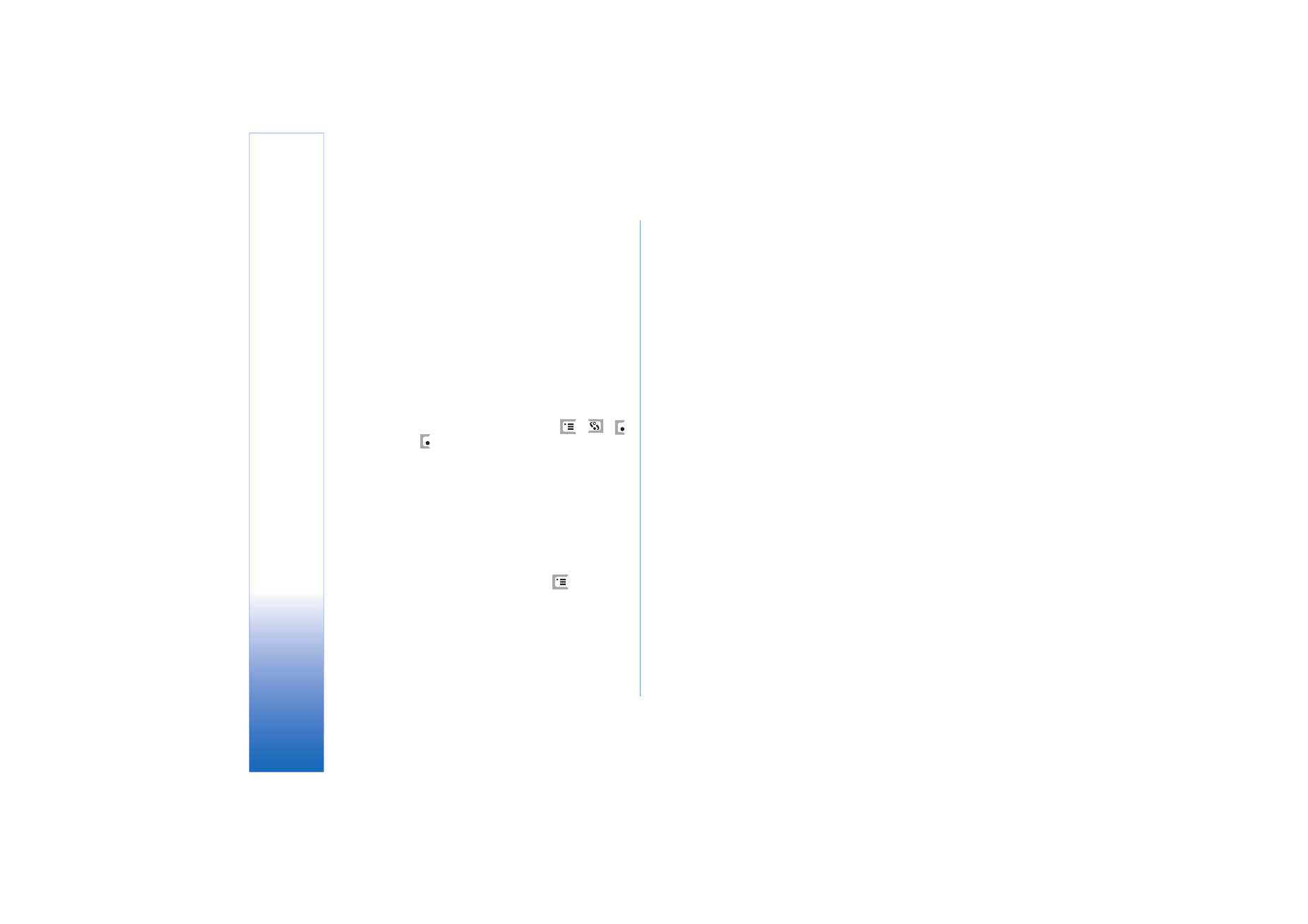
Trouble
sh
oot
in
g
140
Copyright © 2005 Nokia. All rights reserved.
except the standard applications that have been
factory pre-installed in ROM memory!
If you have made a back-up to a memory card, see
“Managing memory cards” on page 127.
When you format the internal memory, all the
settings, documents, and other data in the internal
memory that you have created or modified will be
permanently destroyed. To format the internal
memory, proceed as follows:
1
Disconnect the charger and remove the battery.
2
Wait for at least ten seconds and insert the battery
to start the smartphone.
3
When you see the Nokia Welcome screen,
immediately press and hold down the
+
+
keys. The
key should be pressed last.
4
Confirm that you want to format. Formatting starts.
• I cannot make or receive calls.
- Check to see if you have the Flight profile selected.
When this profile is active, you cannot make or receive
calls.
- If you can only open Telephone to make emergency
calls, your SIM card is not inserted.
- Check the status of your call barrings and diverts.
Open the Telephone application, press
and select
Tools
>
Settings
>
Call barring...
or
Call divert...
.
- The smartphone may be busy: data is being sent or
received, or the smartphone is being used as a fax
modem. Wait for data transmission to end, or end the
data call.
• The call quality is poor.
- Your location may not allow better call quality. Move
to a location where the radio signal reception is better.
Reception is usually better above ground level,
outdoors and while stationary. Sometimes even
moving the smartphone slightly will improve reception.
• I cannot divert or bar voice or data calls.
- You may have not subscribed to the service in
question, or it may not be supported by the network.
- Make sure that the message centre number and the
number to which you want to divert your calls are not
missing or incorrect.
• I cannot send or receive messages or e-mail.
- You may have not subscribed to the service in
question, or it may not be supported by the network.
- Make sure you have configured the relevant settings.
- The smartphone may be low on memory.
- The number format you use may be invalid.
- The smartphone may be busy: data is being sent or
received, or the smartphone is being used as a fax
modem. Wait for the data transmission to end, or drop
the data call.
• I cannot send multimedia messages.
.
- You may have not subscribed to the service in
question, or it may not be supported by the network.
- Make sure you have configured the relevant settings.
- The smartphone may be low on memory.
- If you get an error message when inserting a media
clip to a message, check that the
Multimedia mode
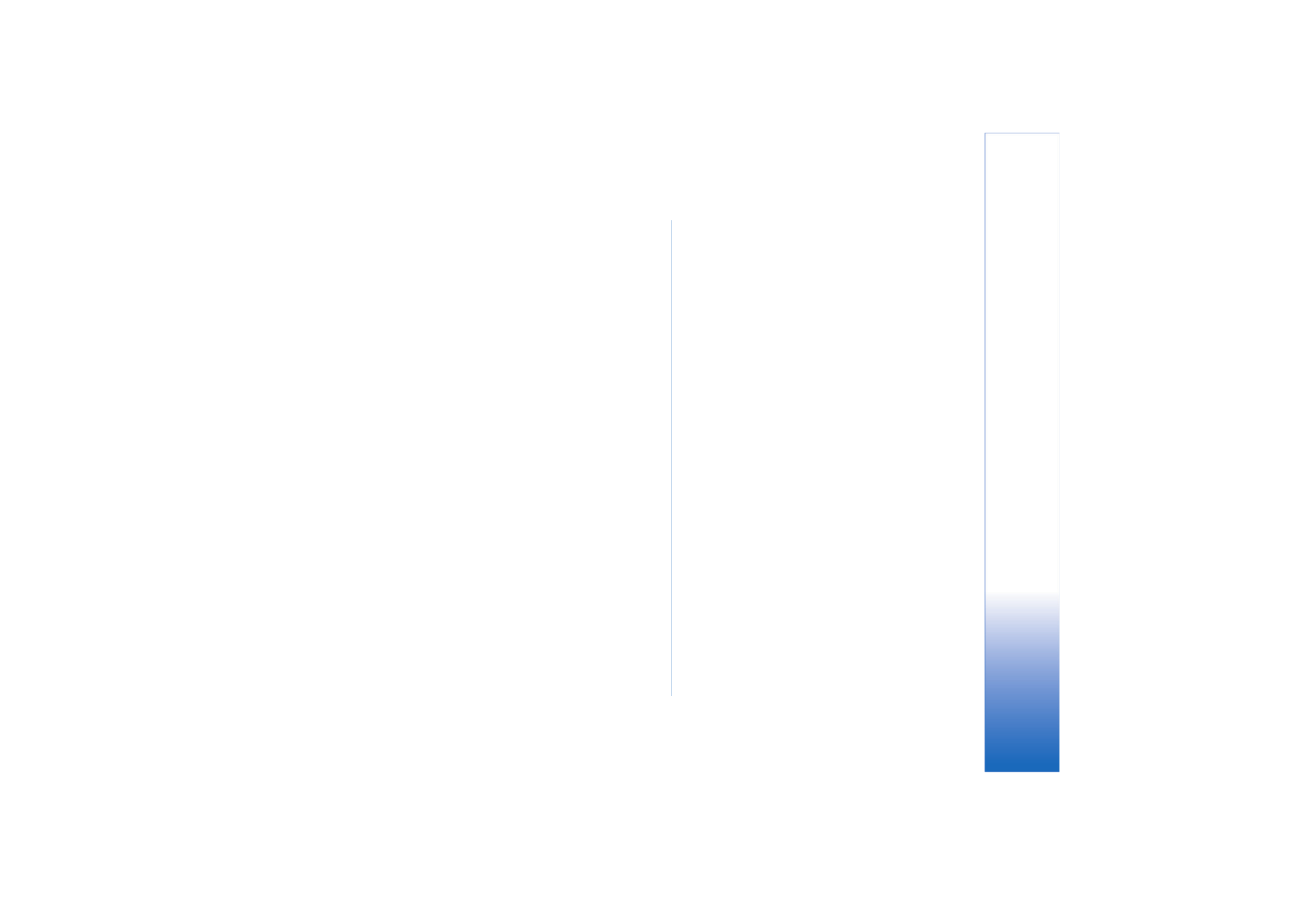
Trouble
sh
oot
in
g
141
Copyright © 2005 Nokia. All rights reserved.
setting in Multimedia message settings, General page
is not set to
Restricted mode:
.
• I cannot end a Bluetooth connection.
- If another device is pairing with your smartphone and
leaves the connection open without sending any data,
disconnect by deactivating the Bluetooth link
altogether. Open the Control panel application and
select
Bluetooth
. Clear the
Switch Bluetooth on:
check
box.
• I cannot find another Bluetooth-enabled device.
- Check that both devices have activated Bluetooth.
- Check that the distance between the two devices is
not over 10 metres or that there are no walls or other
obstructions between the devices.
- Check that the other device is not in “hidden” mode.
• The smartphone is running low on memory.
- Check if you have received a lot of e-mail or you have
saved large images or other items that use a lot of
memory. To free up device memory, remove
unnecessary data, move large items to a memory card
or, if possible, transfer them to a compatible PC. To
check the memory consumption, open the Control
panel application and select
Memory
.
• I have PC connectivity problems.
- Make sure that Nokia PC Suite 6.41 or newer is
installed and running on your PC. See the PC Suite
Guide for more information.
- If you use a cable connection, check that the cable is
properly attached at both ends.
If you use a Bluetooth connection, check that the PC
is Bluetooth compatible and has installed and
activated Bluetooth drivers.
- For all other Nokia PC Suite problems, see the Nokia
PC Suite Guide.
• I don’t know what my access codes are.
- The default lock code for your smartphone is 12345.
If you forget or lose the lock code contact your
smartphone dealer.
- If you forget or lose the PIN or PUK code, or if you
have not received such a code, contact your network
service provider.
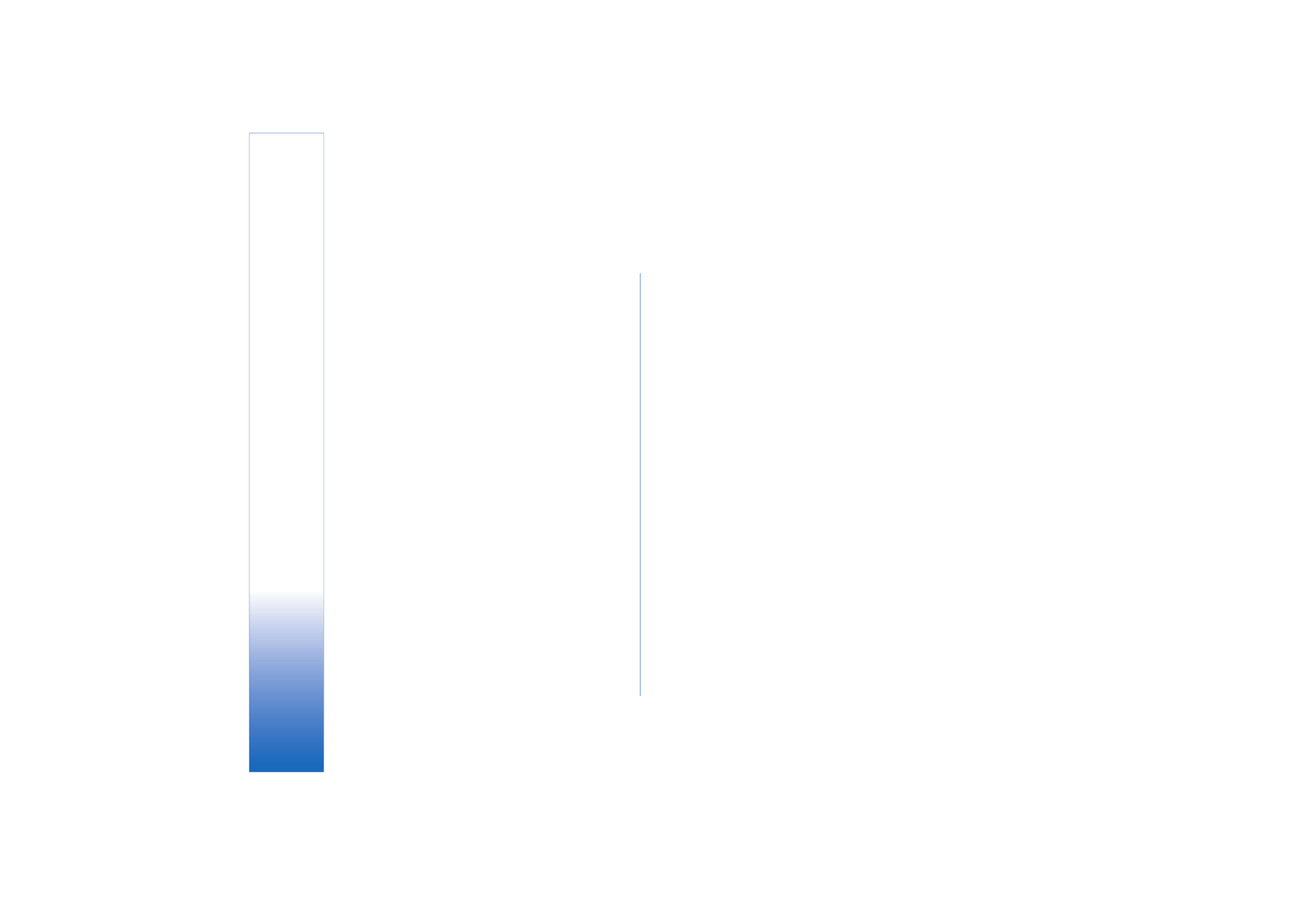
Battery informat
ion
142
Copyright © 2005 Nokia. All rights reserved.