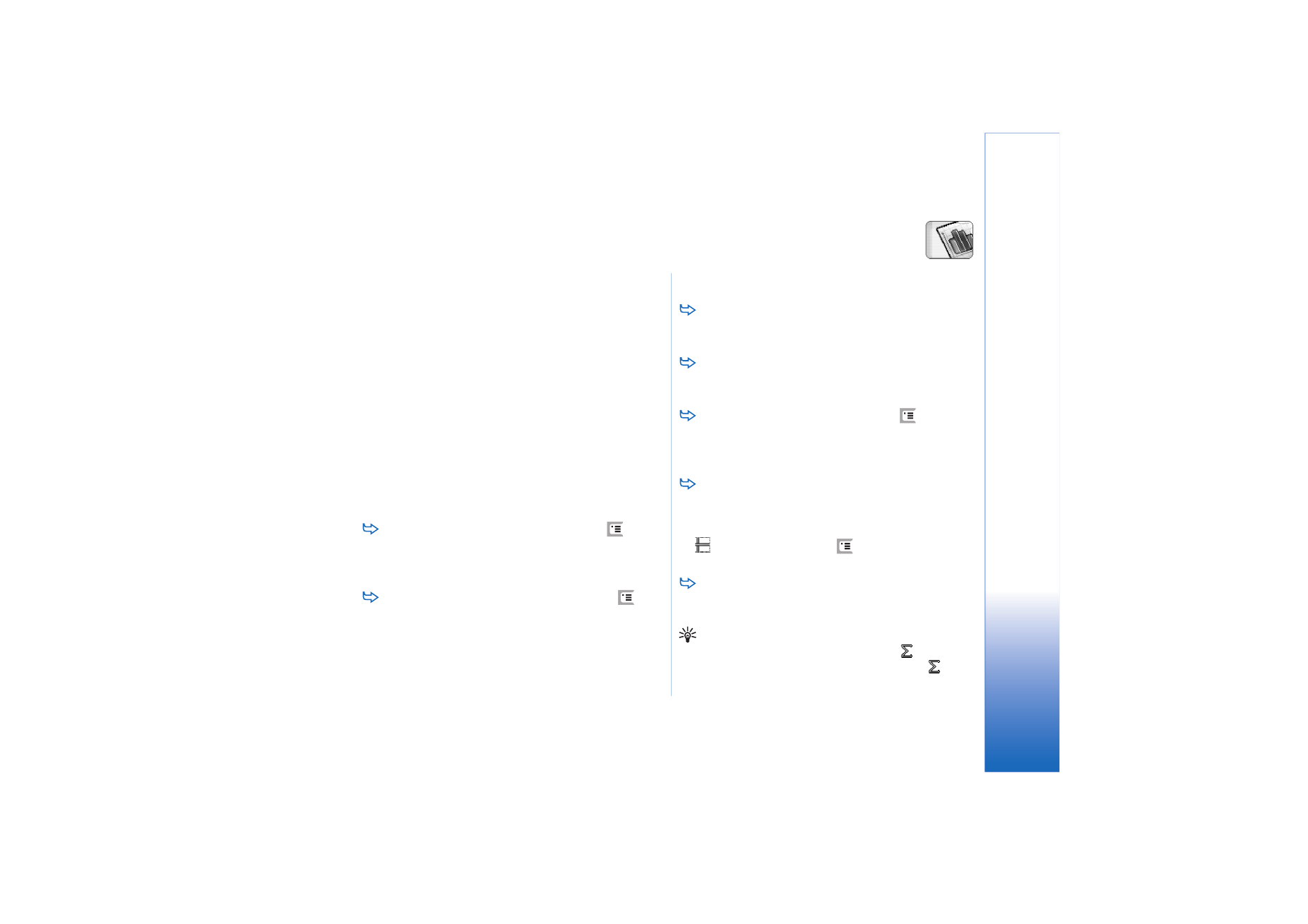
Working with worksheets
To create a duplicate of a worksheet, tap
Worksheets / Charts
. Select the sheet and tap
Duplicate
.
To rename a worksheet, tap
Worksheets / Charts
.
Select the sheet and tap
Rename
. Write the new name
and tap
OK
.
To select a cell you have named, press
and select
Edit
>
Mark/Unmark
. Select
Named area
for the range
and choose from the list the cell you want, then tap
OK
.
To keep rows visible when scrolling, select the row
below the area that you want to remain visible. To
keep columns visible, select the column to the right of
the area that you want to remain visible. Then tap
on the toolbar, or press
and select
Display
>
Freeze panes
.
To go to a particular cell or named area, tap
Go To
.
Specify the cell or named area where you want to go
and tap
OK
.
Tip: You can insert a sum for a range of cells
automatically by using the toolbar icon
. Select the
cell where you want to add the sum and tap
. The
suggested formula is shown in the formula field on top
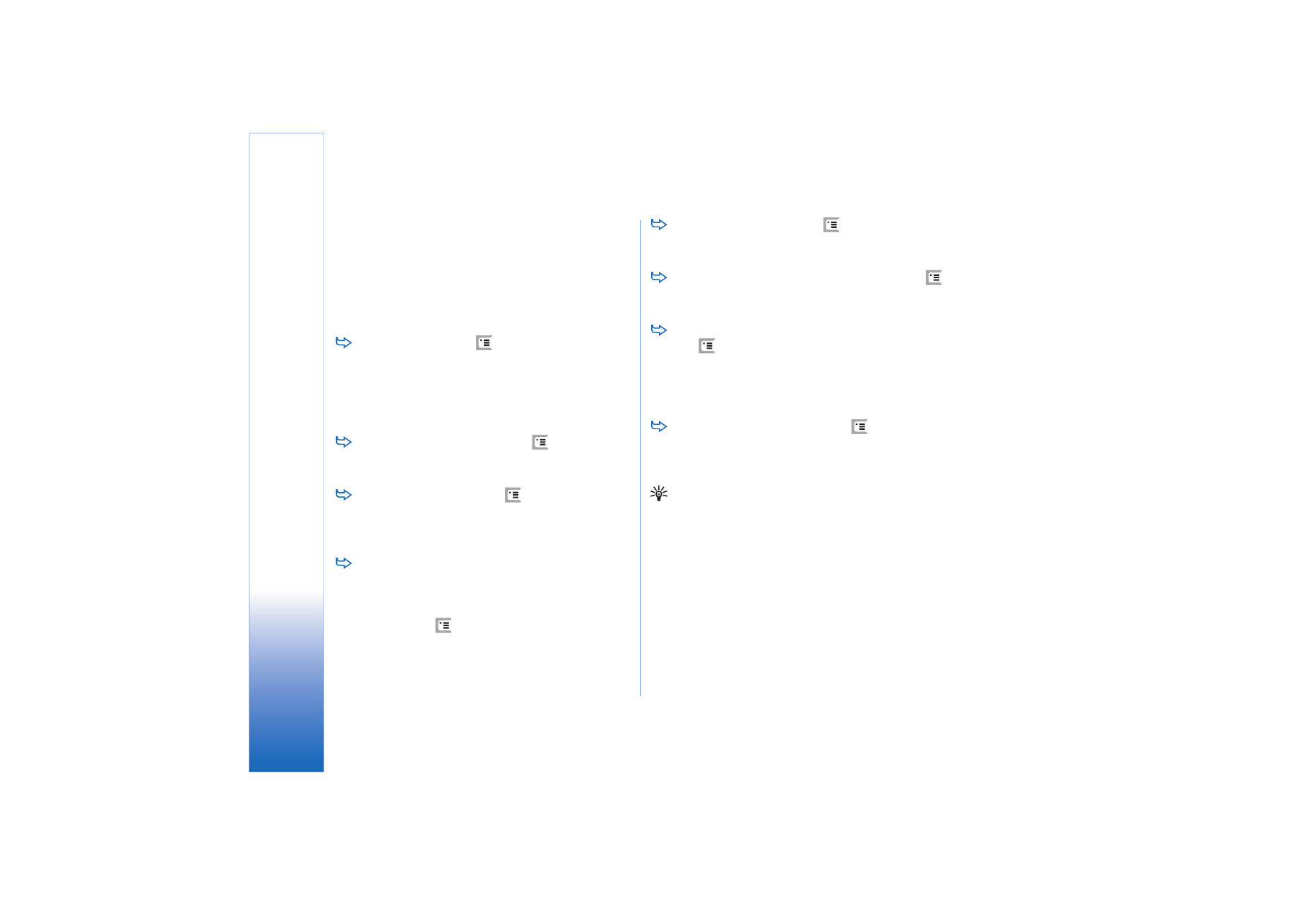
She
et
94
Copyright © 2005 Nokia. All rights reserved.
of the worksheet. You can change the suggested
formula by editing it in the formula field, or accept it
by exiting the cell.