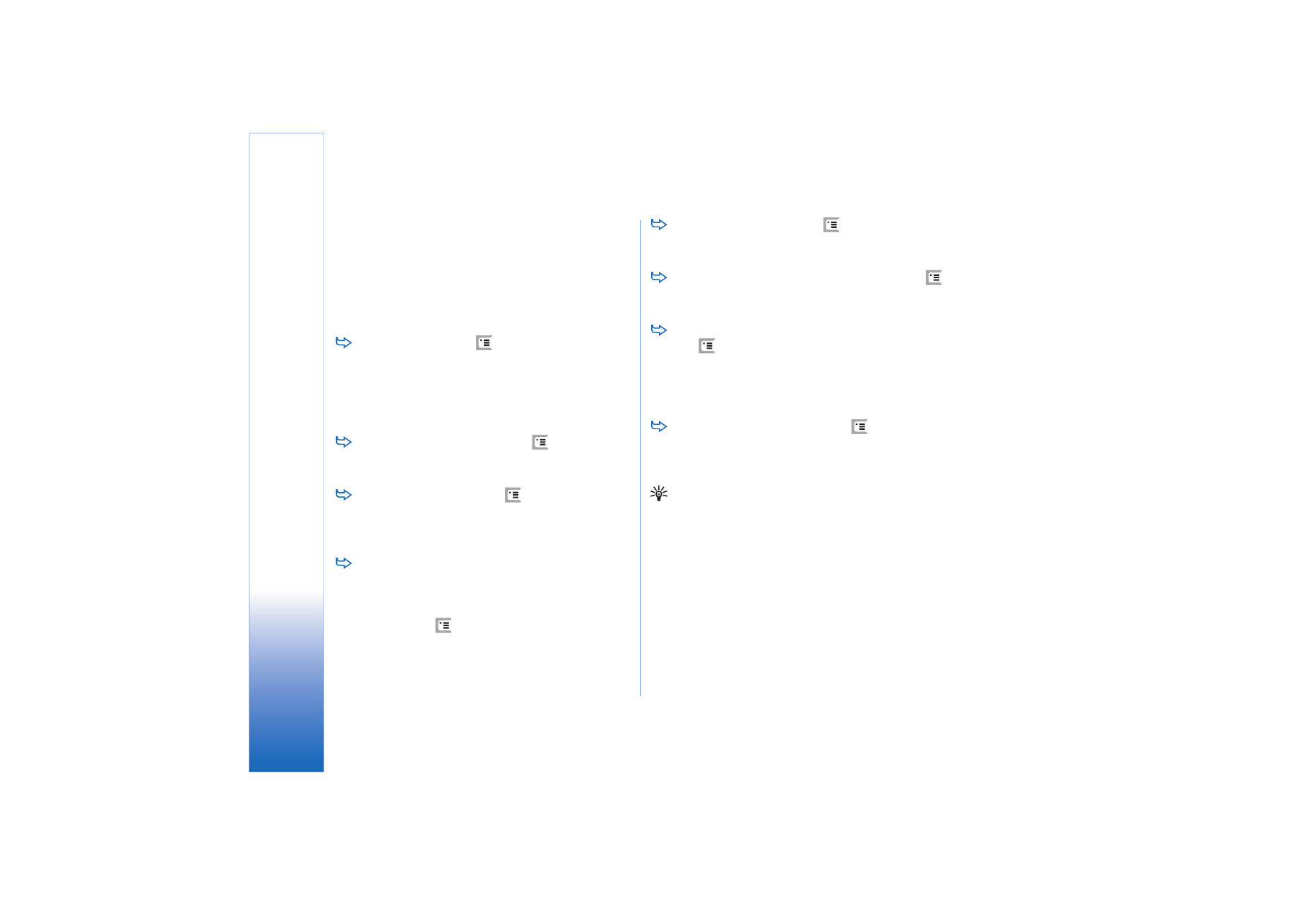
Chart sheets
To format a chart in detail, press
and select
Format
. Select the object you want to edit. The
selection of settings varies depending on the type of
the chart.
Tip: You can access some of the setting dialogs by
tapping the relevant item in the chart. For example, the
X-axis settings
dialog opens when you double-tap the
X-axis in the chart.
Font
– You can change the font type, size and colour. You
can also add bold, italic, underline, and strikethrough
formatting. You can raise or lower the text by selecting
superscript or subscript formatting. To see the effect of the
changes, tap
Preview
.
Chart
– You can select the chart type, make the chart
three-dimensional, and change the colour of the
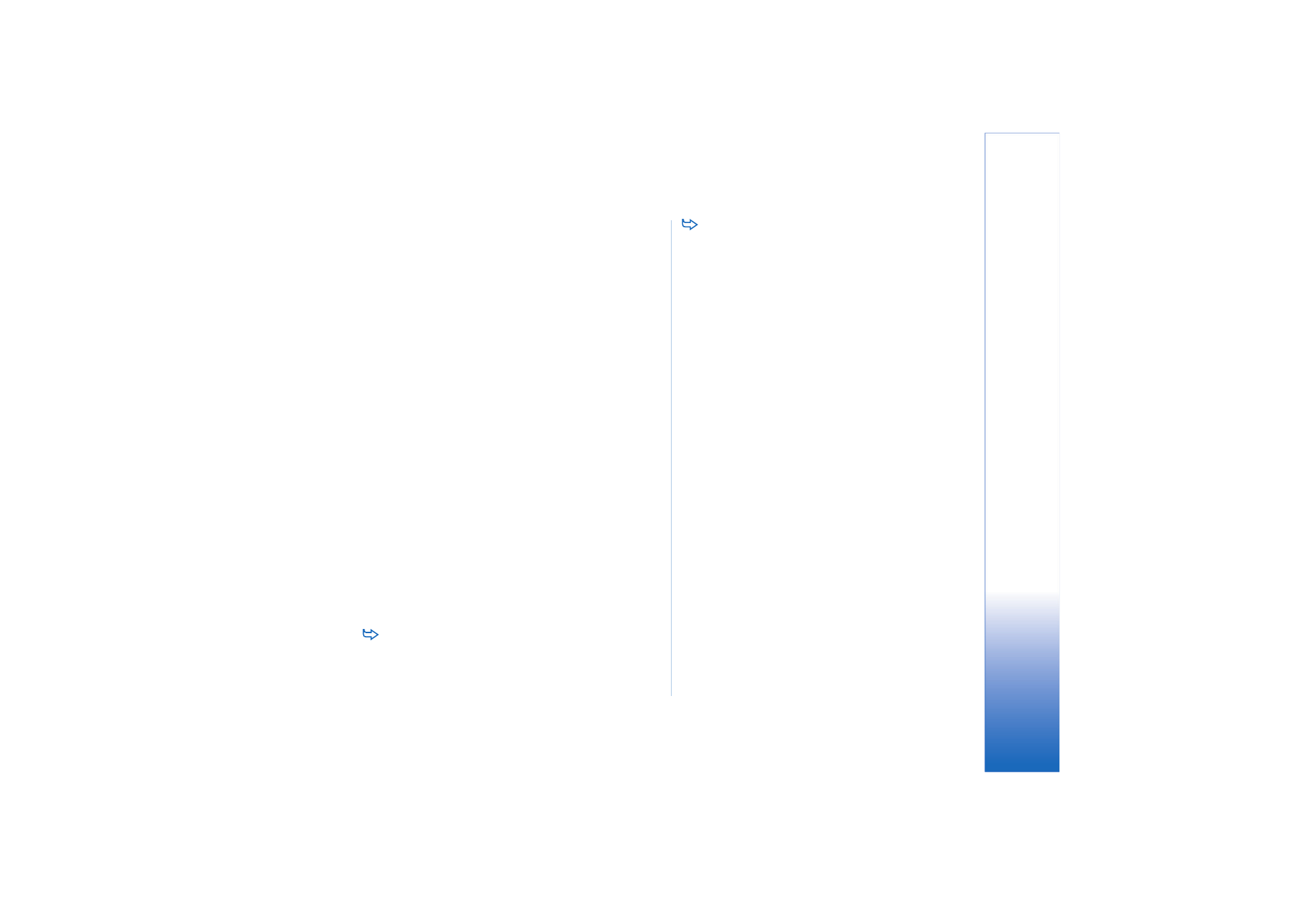
She
et
95
Copyright © 2005 Nokia. All rights reserved.
background and axis. You can also change the title shown
in the chart, and the title of the X- and Y-axis.
X-axis
– You can select the label type and write the data
range for it, display or hide the axis line, and add tick
marks. You can also enter the category number where the
other axis crosses, and change the number of minor tick
marks per category.
Y-axis
– You can define whether the values are shown in
the chart or not, specify the highest and lowest value
displayed, and determine the location where the axes
cross. You can also use the logarithmic scale, change the
interval at which major tick marks appear, and change the
number format.
Legend
– You can add a box where the colours used in a
chart are explained, and specify the position of the box.
Gridlines
– You can select whether the major and minor
axes have gridlines.
Series
– You can add new data series to a chart or edit the
existing series. You can define whether the series is shown
in the chart or not, change the data range of the series,
select the label type and enter the data range for it. You
can also specify the colour with which to display the series
on the chart. Note that pie charts can have only one data
series.
To create a duplicate of a chartsheet, tap
Worksheets / Charts
. Select the chart and tap
Duplicate
.
To rename a chartsheet, tap
Worksheets / Charts
.
Select the chart and tap
Rename
. Write the new name
and tap
OK
.
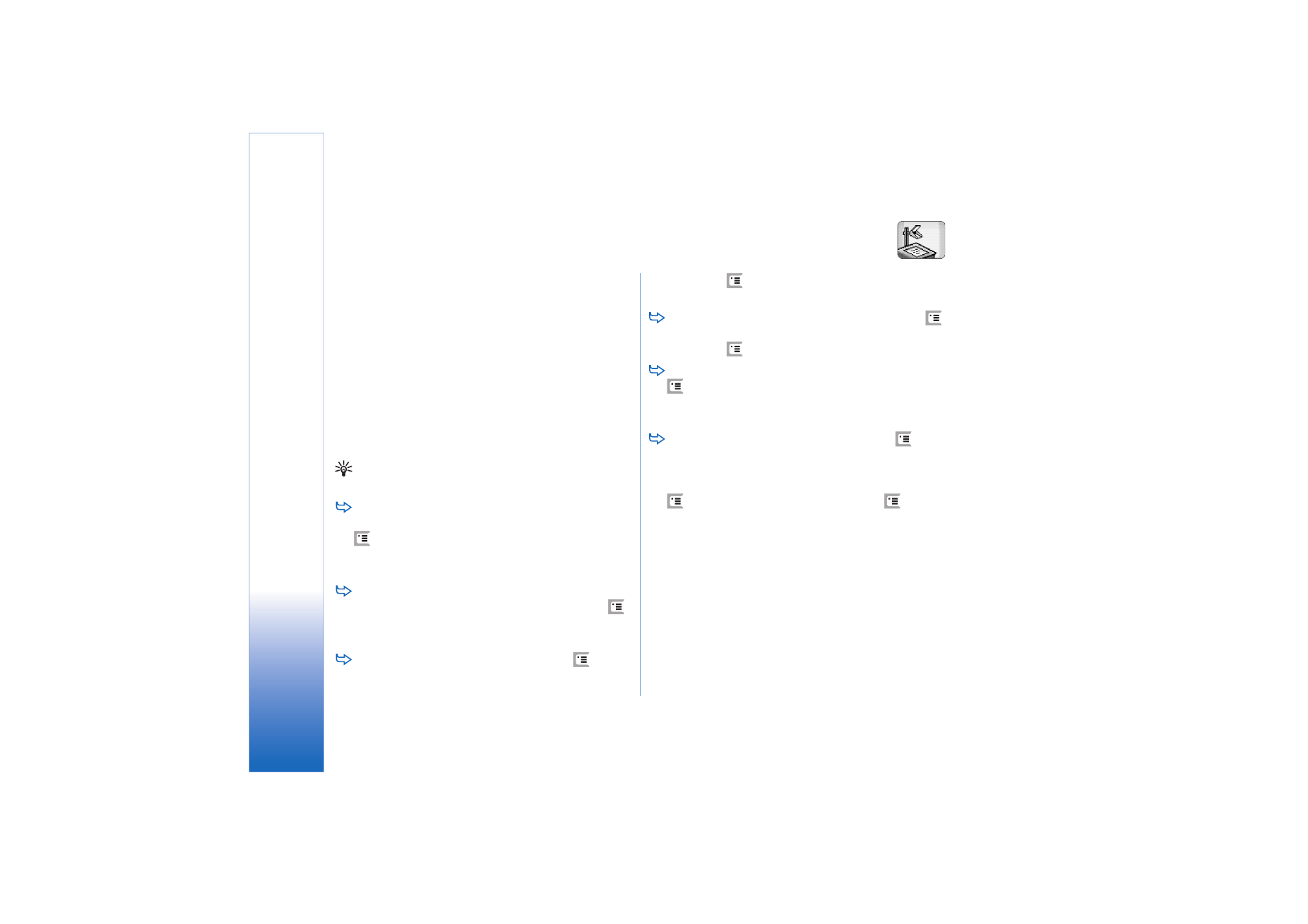
Pre
sentat
ions
96
Copyright © 2005 Nokia. All rights reserved.