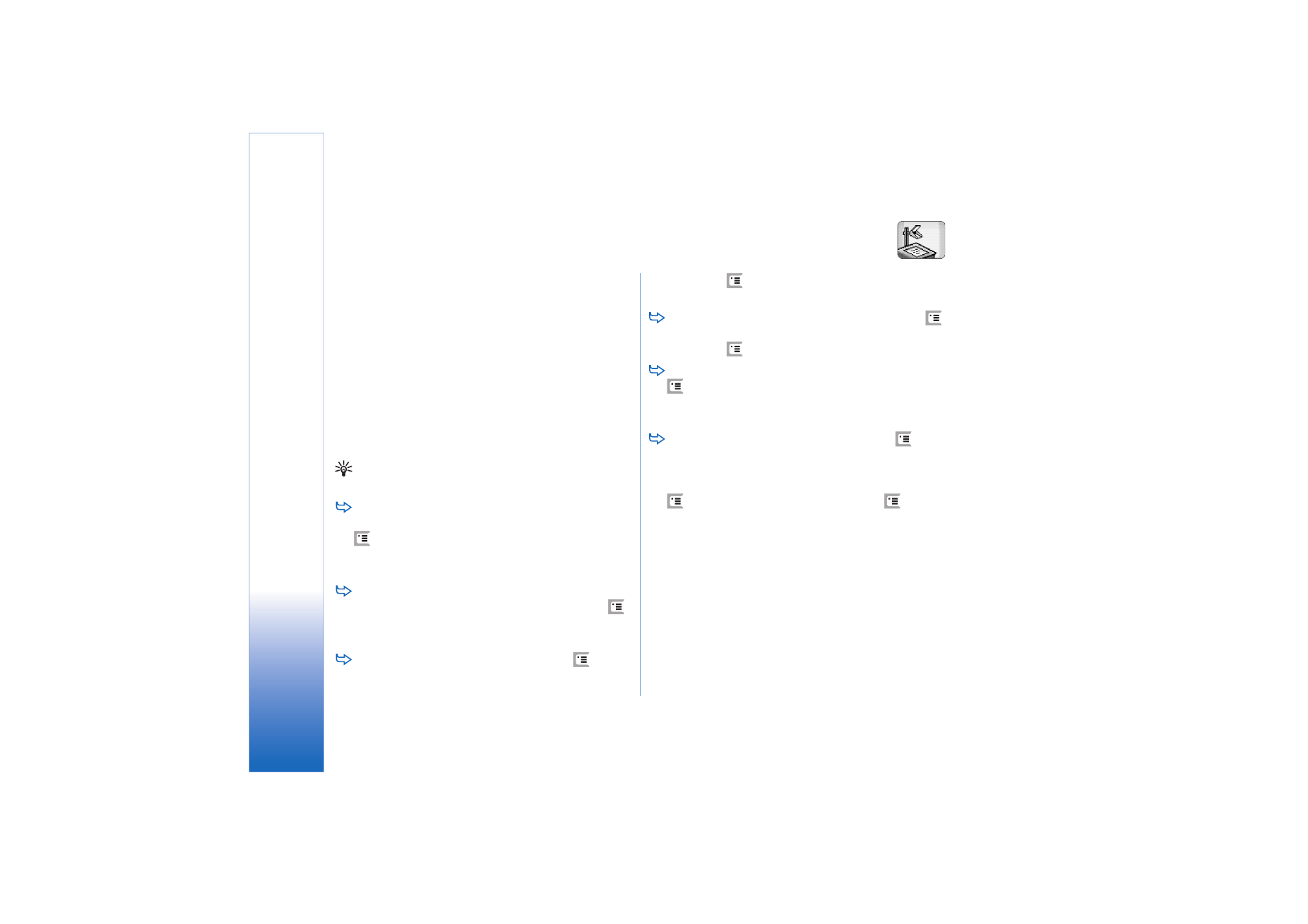
Presentations
Go to
Desk
>
Presentations
.
You can open and view presentations created with
Microsoft PowerPoint 97 or later. Note that not all
features and formatting of the original documents will be
supported. You can send and receive these presentations
via e-mail or Bluetooth technology.
The list view shows a list of all presentations in the
selected folder. The name of the folder is shown in the
title area. In this view you can manage presentations
without opening the actual files. For example, using the
menu bar commands you can move or copy presentations.
Tip: For more information on available commands, see
“Common actions in applications” on page 21.
To open a presentation, double-tap the presentation
in the list. If the file is located in another folder, press
and select
Presentation
>
Change folder...
. Select
the folder where the presentation is saved. Note that
you can have only one presentation open at a time.
To move between slides, use the
Next
and
Previous
buttons. To move directly to a specific slide, press
and select
Presentation
>
Go to slide
. Select the slide
from the list and tap
OK
.
To view slides in full screen mode, press
and
select
Display
>
Full screen
. To return to the standard
view, press
and select
Display
, then clear the
Full
screen
option.
To view additional notes in a presentation, press
and select
View
>
Notes
. To return to the standard slide
view, press
and select
View
>
Slide
.
To get an overview of the whole presentation, press
and select
View
>
Outline
. To open a selected slide
in the standard slide view, tap
Slide view
or double-tap
the title of the slide.
To copy text from the current slide, press
and
select
Edit
>
Copy text
. The text is copied to the
clipboard. In the Notes view the content of the notes is
copied, too. To copy all text in a presentation, press
and select
View
>
Outline
. Then press
again
and select
Edit
>
Copy all text
. All the text on the slides
and notes is copied to the clipboard. To copy all the text
on the slides, select
Copy all slide text
, and to copy all the
text in the notes, select
Copy all note text
. Note that
some of the formatting may be lost.
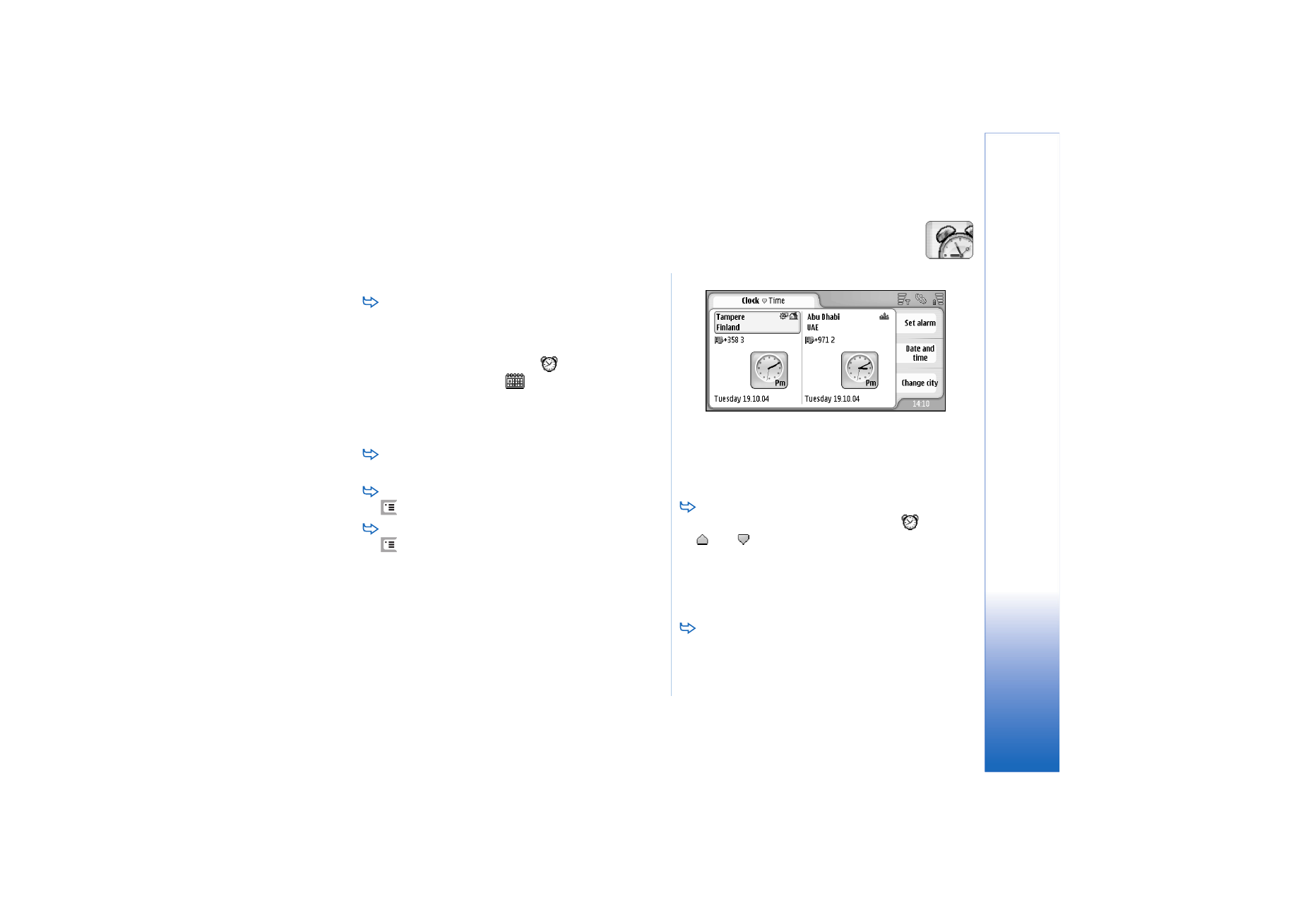
Cl
ock
97
Copyright © 2005 Nokia. All rights reserved.