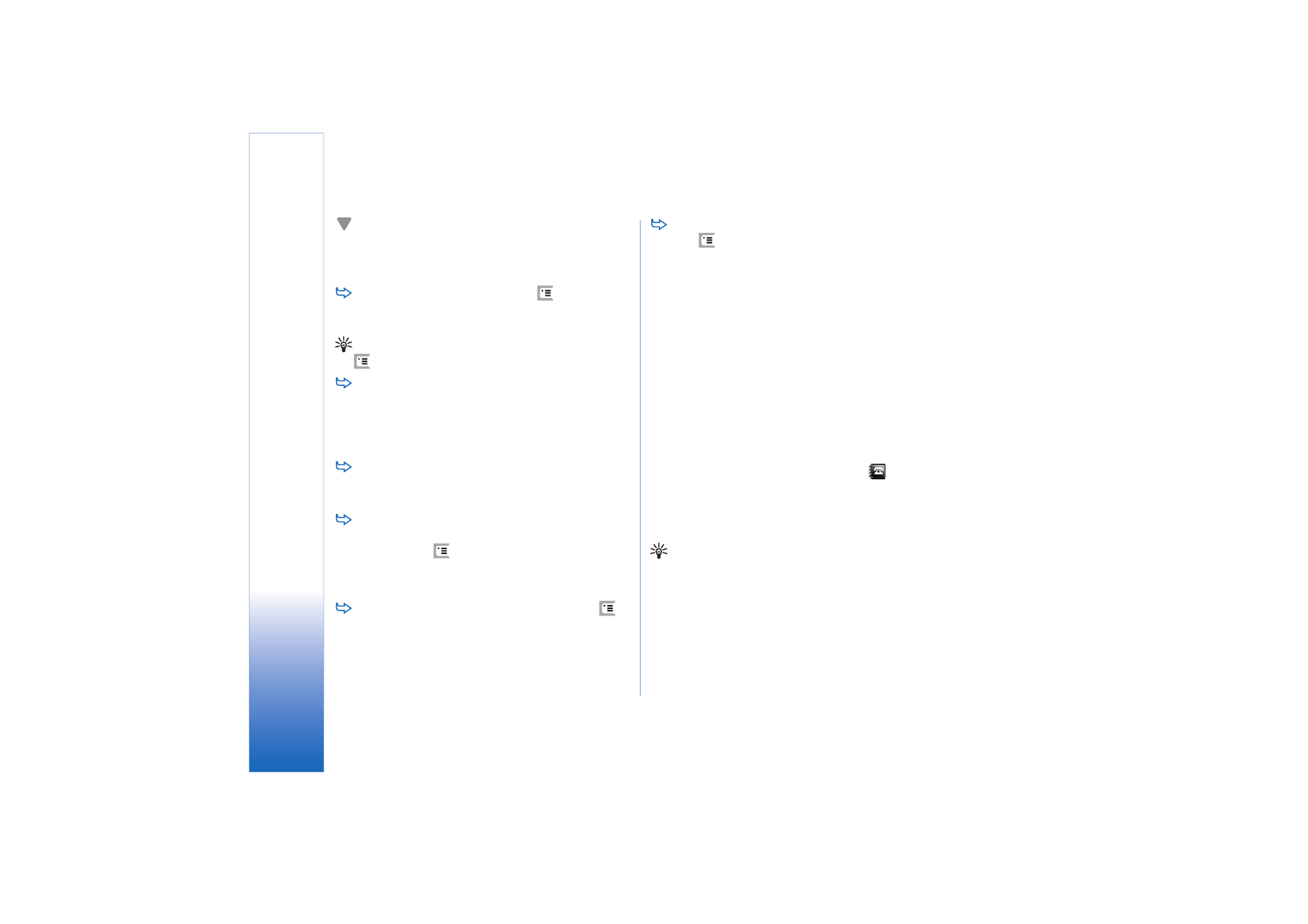
Sending text messages
1
Tap
New text message
in the main view of the
Messaging application.
2
Write the phone number in the
To:
field. Add a
semicolon (;) to separate each recipient.
If the recipient is in your Contacts, tap
. Select the
recipient from the list and tap
Add
. Tap
Done
when you
have selected all recipients.
3
Write the message and tap
Send
. Note that a text
message can only contain unformatted, plain text.
Tip: When sending a text message that contains
special or accented characters, note that not
necessarily all phones support special characters.
Your smartphone supports the sending of text messages
beyond the normal 160-character limit. If your message
exceeds 160 characters, it will be sent as a series of two or
more messages.
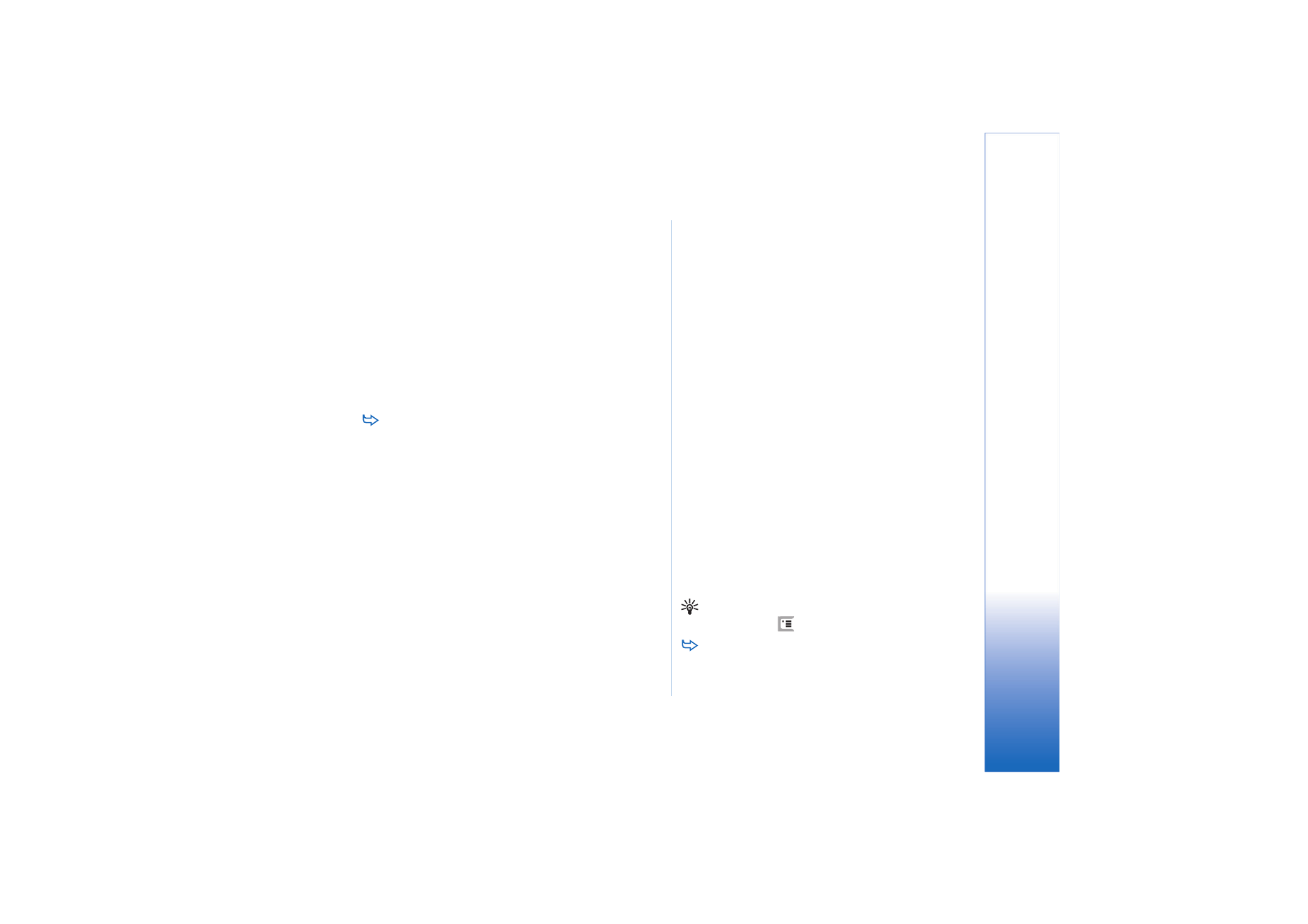
Messa
gi
ng
53
Copyright © 2005 Nokia. All rights reserved.
Character counter at the bottom of the text message
window shows the number of characters used in the
message in real time. If the number of characters exceeds
160 characters, then also the number of messages required
to transmit the message is displayed.
If there are special characters in your message, the
indicator may not show the message length correctly.
Non-Latin characters in some language areas or special
(Unicode) characters such as ë, â, á, ì take up more space.
Note also that sending a message in several parts may be
more expensive than sending just one message.
To specify sending options for the current message,
tap
Sending options
. Note that any changes you make
in this dialog affect only the current message you are
about to send. Define the following:
General page
Message centre in use:
— Select which message centre is
used for delivering text messages.
Receive report:
(network service) - If you select this, you can
view the status of the sent message in the Log application.
If you do not select this check box, only the status
Sent
is
shown in Log.
Send message:
— Define when you want the message to be
sent. The option
On request
means that the message is
saved in Outbox when you tap
Send
. The message is sent
when you select the message in Outbox and tap
Send
.
Advanced page
Message validity:
(network service) — If the recipient of a
message cannot be reached within the validity period, the
message is removed from the text message centre. Note
that the network must support this feature.
Maximum
time
is the maximum amount of time allowed by the
network.
Reply via same centre:
(network service) — Select this if you
want the reply message to be sent using the same
message centre number.
Message sent as:
— Change this option only if you are sure
that your message centre is able to convert text messages
into other formats. Contact your network operator.