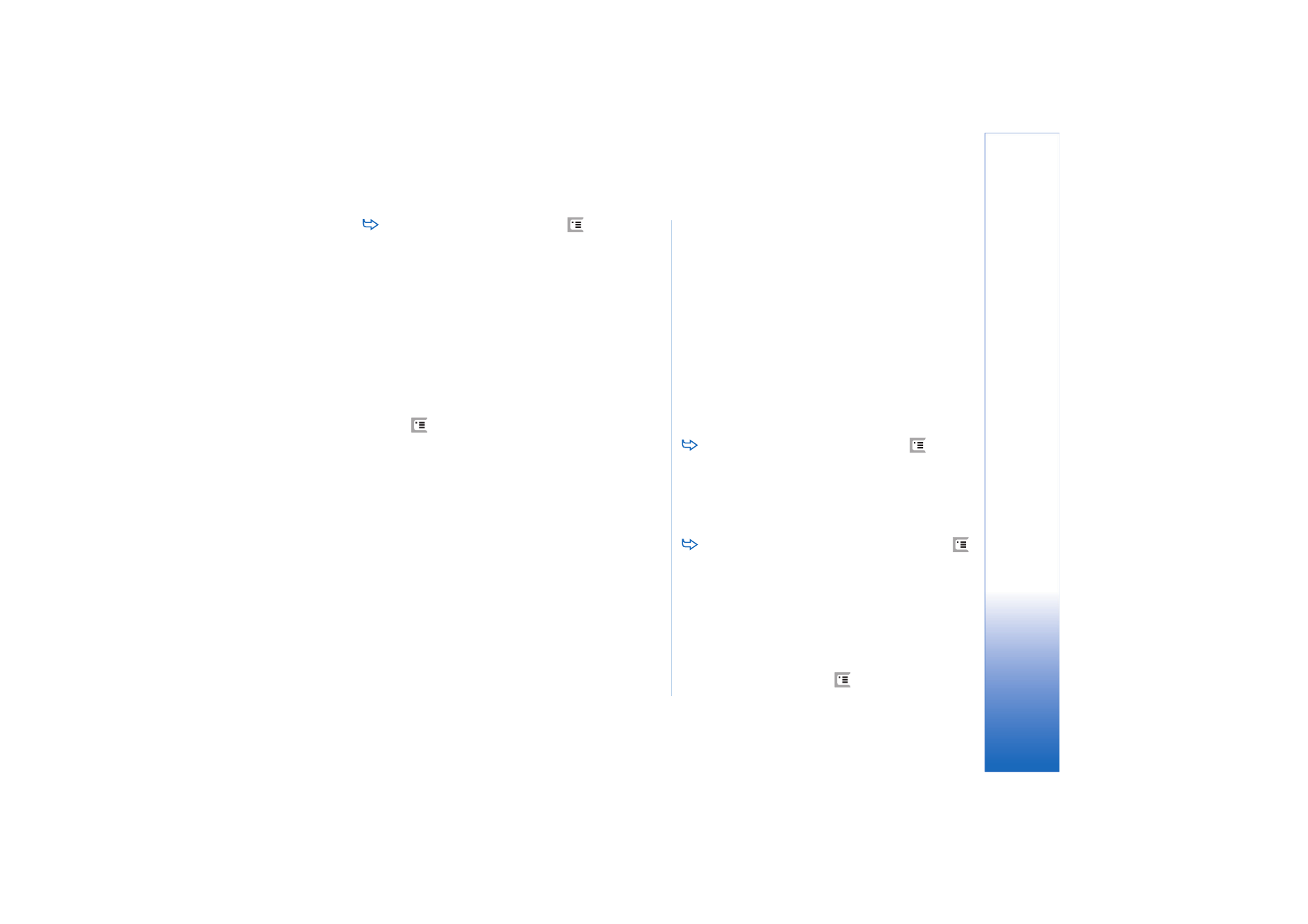
Setting up a remote mailbox
1
Press
in the main view of the Messaging
application and select
Tools
>
New mailbox...
. Tap
Next
.
2
Define the following settings on the pages of the
mailbox setup wizard:
Mailbox name:
- Write a descriptive name for the
remote mailbox.
Mailbox type:
- Select the e-mail protocol your remote
mailbox service provider recommends. Note that this
setting can be selected only once and cannot be
changed if you have saved the settings or exited from
the mailbox settings. Tap
Next
.
Name:
- Write your name.
User name:
- Write your user name, given to you by your
service provider.
Password:
- Write your password. If you leave this field
blank, you will be prompted for a password when you
try to connect to your remote mailbox.
My e-mail address:
- Write the e-mail address given to
you by your service provider. The address must contain
the ‘@’ character. Replies to your messages are sent
to this address. Tap
Next
.
Incoming server (POP3):
or
Incoming server (IMAP4):
- The
IP address or host name of the computer that receives
your e-mail.
Outgoing server (SMTP):
- The IP address or host name of
the computer that sends your e-mail. Tap
Next
.
3
After you have defined these options, tap
Finish
to
return to the Messaging application, or tap
Advanced
to define optional advanced e-mail settings. For more
information, see “Advanced e-mail settings” on
page 47.
To edit remote mailbox settings, press
and
select
Tools
>
Message settings
>
E-mail...
. Select the
mailbox you want to edit, tap
Edit
and make the
changes as previously explained. Note that you cannot
edit mailbox settings when the connection to a remote
mailbox is open.
To set a mailbox as the default mailbox, press
and select
Tools
>
Message settings
>
E-mail...
. Select
the mailbox you want to set as default and tap
Set as
default
.