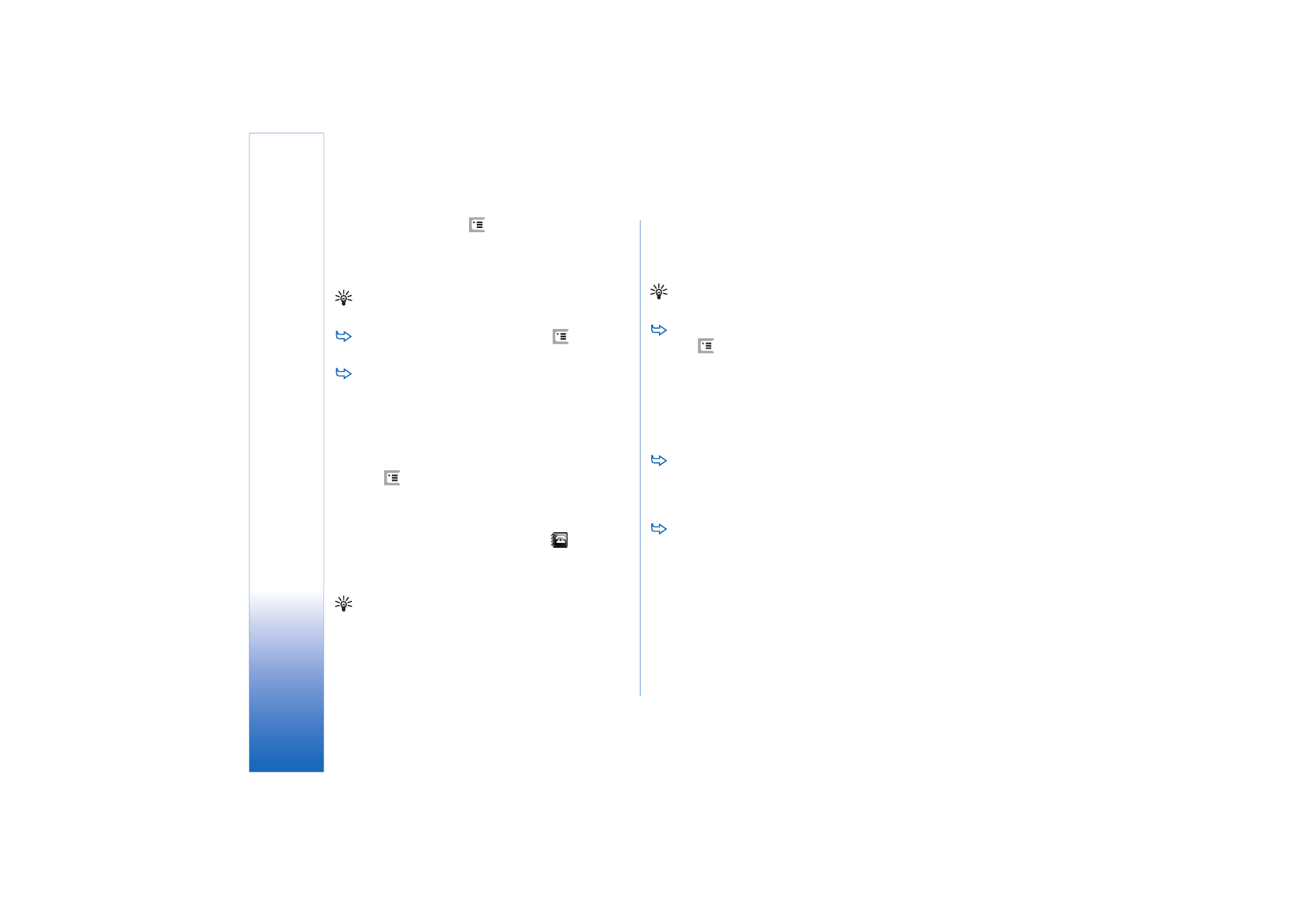
Sending e-mail
1
Press
and select
Message
>
Create
>
in the
main view of the Messaging application.
2
Write the e-mail address in the
To:
field. Add a
semicolon (;) to separate each recipient.
If the recipient is in your Contacts, tap
. Select the
recipient from the list and tap
Add
. Tap
Done
when
you have selected all recipients.
3
Fill in the subject and write the message. Tap
Send
.
Tip: You can use an e-mail address in a text box or
document as a hyperlink. Tap the address, or move the
cursor inside it with the scroll key; it becomes a link
with a small icon. Tap the icon to open the e-mail
editor.
If the name you have entered matches more than one
name, or if the person has more than one e-mail address,
select the correct name or e-mail address from the list and
tap
OK
.
Tip: You can select more than one contact at a time.
See “Common actions in applications” on page 21.
To show or hide Cc: and Bcc: fields in the mail editor,
press
and select
Display
>
Cc field
or
Bcc field
. If you
add a recipient to the
Cc:
field, a copy of the message
is sent to the recipient, and the recipient’s name is
visible to other recipients of the message. If you add a
recipient to the
Bcc:
field, a copy of the message is sent
to the recipient, but the recipient’s name is not visible
to other recipients of the message.
To save, but not send an e-mail you have just written,
tap
Close
. The message is saved in the
Drafts
folder. The
saved message replaces the previously saved version of
the same message.
To specify sending options for the current e-mail,
tap
Sending options
. Note that any changes you make
in this dialog affect only the current e-mail you are
about to send, and affects the format of the message
when it is opened by the recipient. For example, the
format may affect the legibility of the characters.
Define the following:
Priority:
— The importance level of the message.
E-mail format:
— The format style of the message. Select
Formatted text (HTML)
to be able to use enhanced text
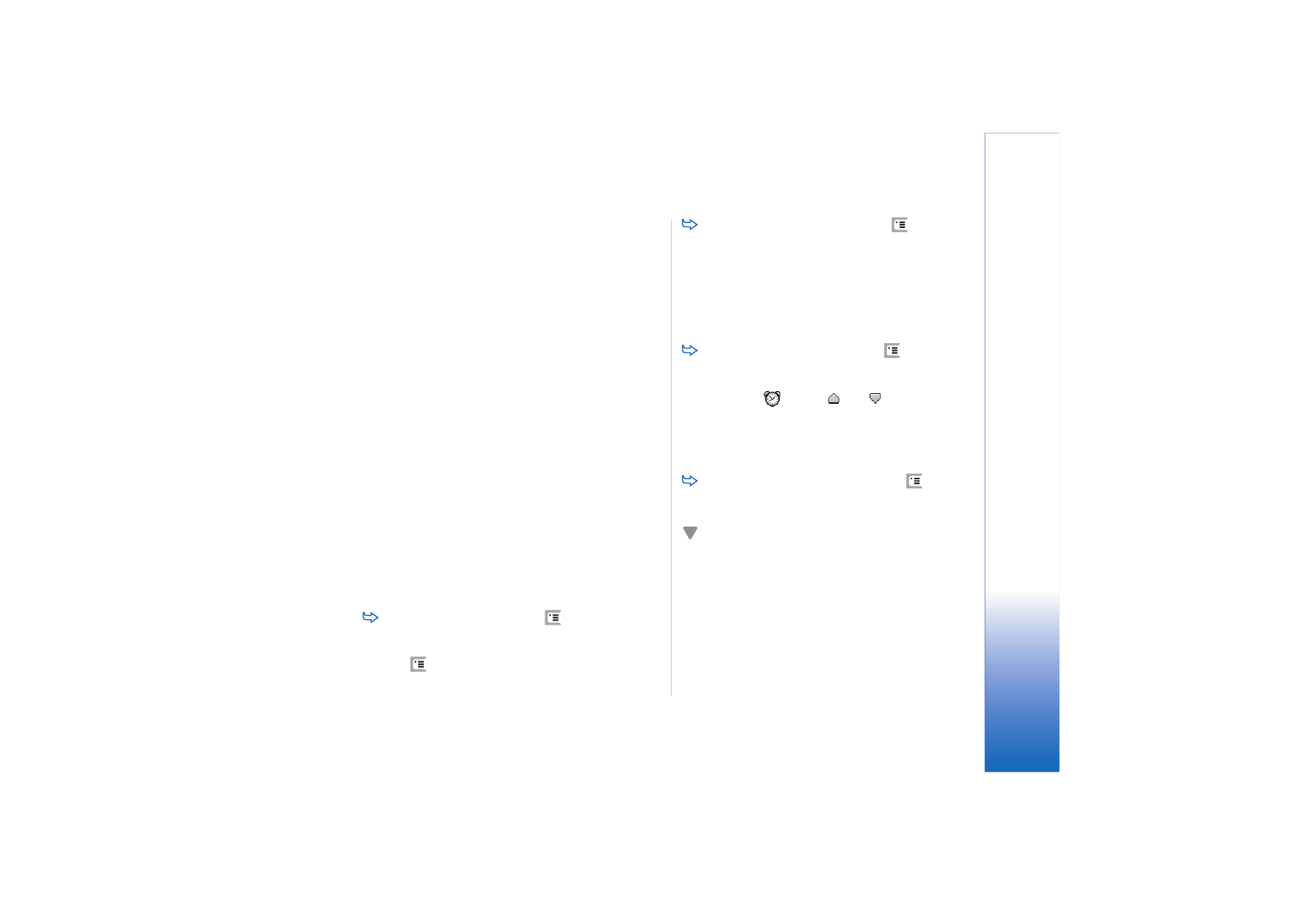
Messa
gi
ng
51
Copyright © 2005 Nokia. All rights reserved.
formatting options. Select
Plain text
to use the regular
internet format, or
Plain text (no MIME)
, if you know that
the receiving mail system cannot display mail sent in
the regular Internet format.
Request read report:
— Select this if you want to receive
a note when the recipient has opened your message.
Mailbox in use:
— The remote mailbox that is used for
sending this message.
Send e-mail:
— Define when the message will be sent.
Immediately
means that the message will be sent as
soon as possible if you are connected to your remote
mailbox. If you are not connected, an attempt is made
to establish the connection. The option
When
connection available
means that the e-mail is sent when
you connect to the remote mailbox the next time. The
option
On request
means that the message is saved in
Outbox when you tap
Send
. The message is sent when
you select the message in Outbox and tap
Send
.