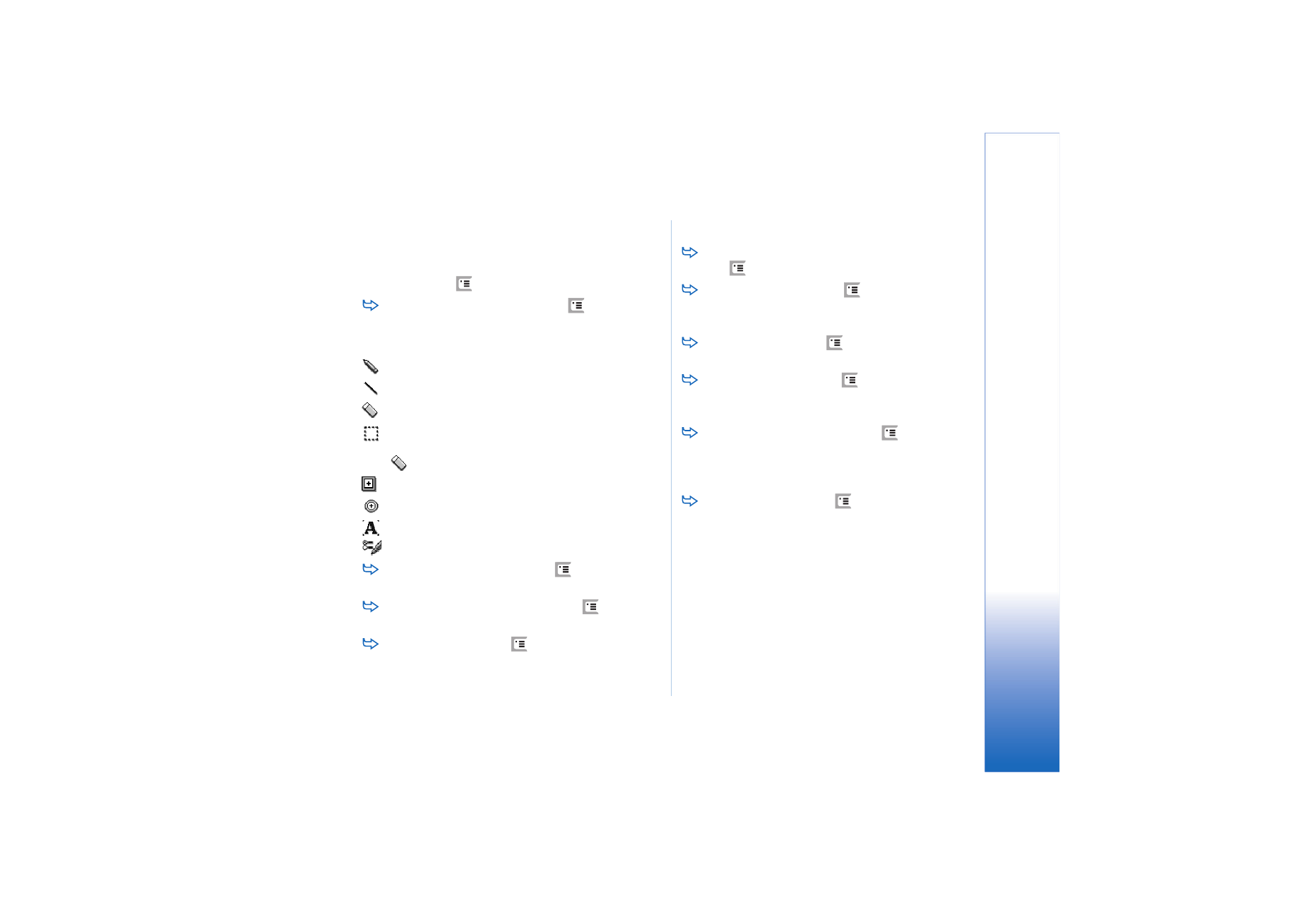
Transformations
To make the background of a selection transparent,
press ,
and
select
Options
>
Make transparent
.
To rotate the image, press
, and select
Options
>
Rotate
>
Right
or
Left
. The image will be rotated by 90
degrees in the chosen direction.
To flip the image, press
, and select
Options
>
Flip
>
Horizontally
or
Vertically
.
To resize the image, press
, and select
Options
>
Resize...
. Select one of the sizes available, or select a
custom option to define the size yourself.
To make the canvas bigger, press
, and select
Options
>
Increase image area...
. Select the location of
the white space in the new canvas, and define the
amount of enlargement in pixels.
To crop the image, press
, and select
Options
>
Crop
. The image is cropped automatically by removing
all the extra white space around the image. If there is
no white space around the image, the command is
disabled.
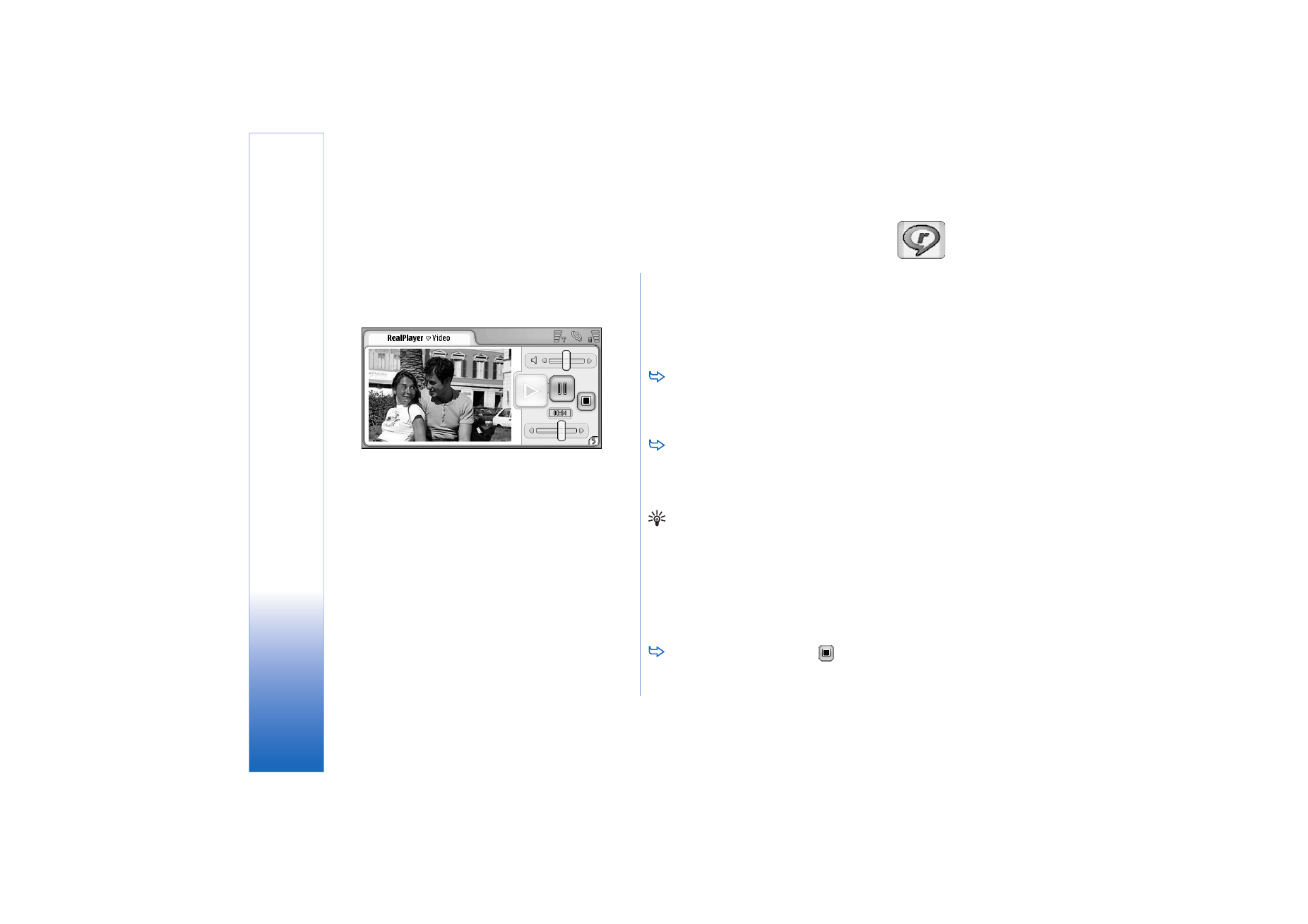
R
ealPlay
er
80
Copyright © 2005 Nokia. All rights reserved.