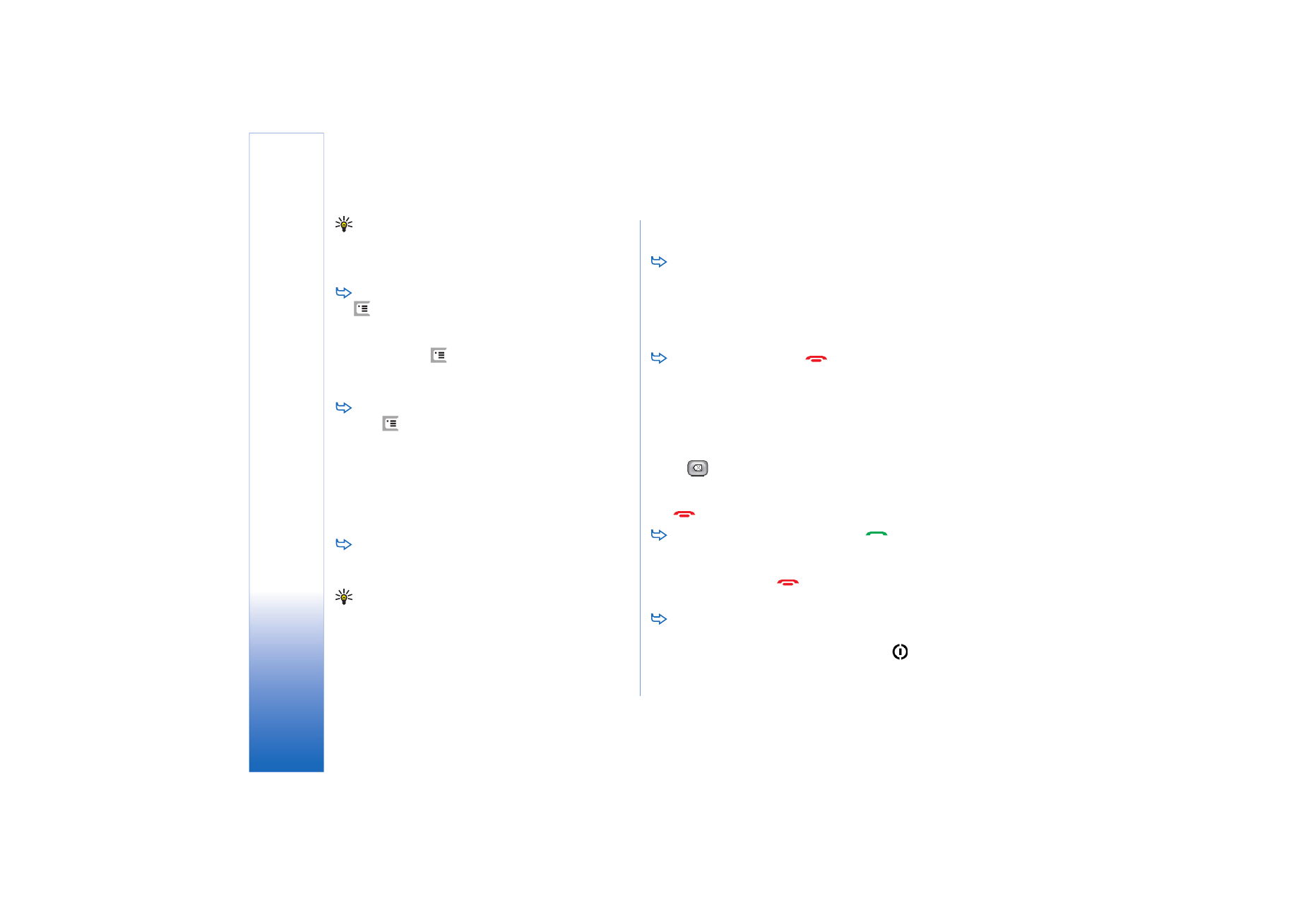
Basic use of your smartphone
To make a call, press the
key on the top side of
the smartphone to open the Dialler view. You can also
open the Dialler by double-tapping the Telephone
application in Desk, or tapping the telephone icon on
the toolbar, if available. Enter the telephone number
using the screen keypad of the Dialler view, and tap
Call
. If you make a mistake when entering numbers,
tap
to clear numbers. The microphone and
earpiece are on the front side of the smartphone (See
fig “1” on page 12). To end a call, tap
End
, or press
.
To answer a call, tap
Answer
, or press
on the top
side of the smartphone. To locate the microphone and
the earpiece see fig.“1” on page 12. To reject a call,
tap
Reject
, or press
. For more information, see
“Telephone” on page 36.
To turn off the sounds of the smartphone, select the
Silent profile. To select the profile, either open the
Profiles application, or press the power key
and
select
Silent
from the list.
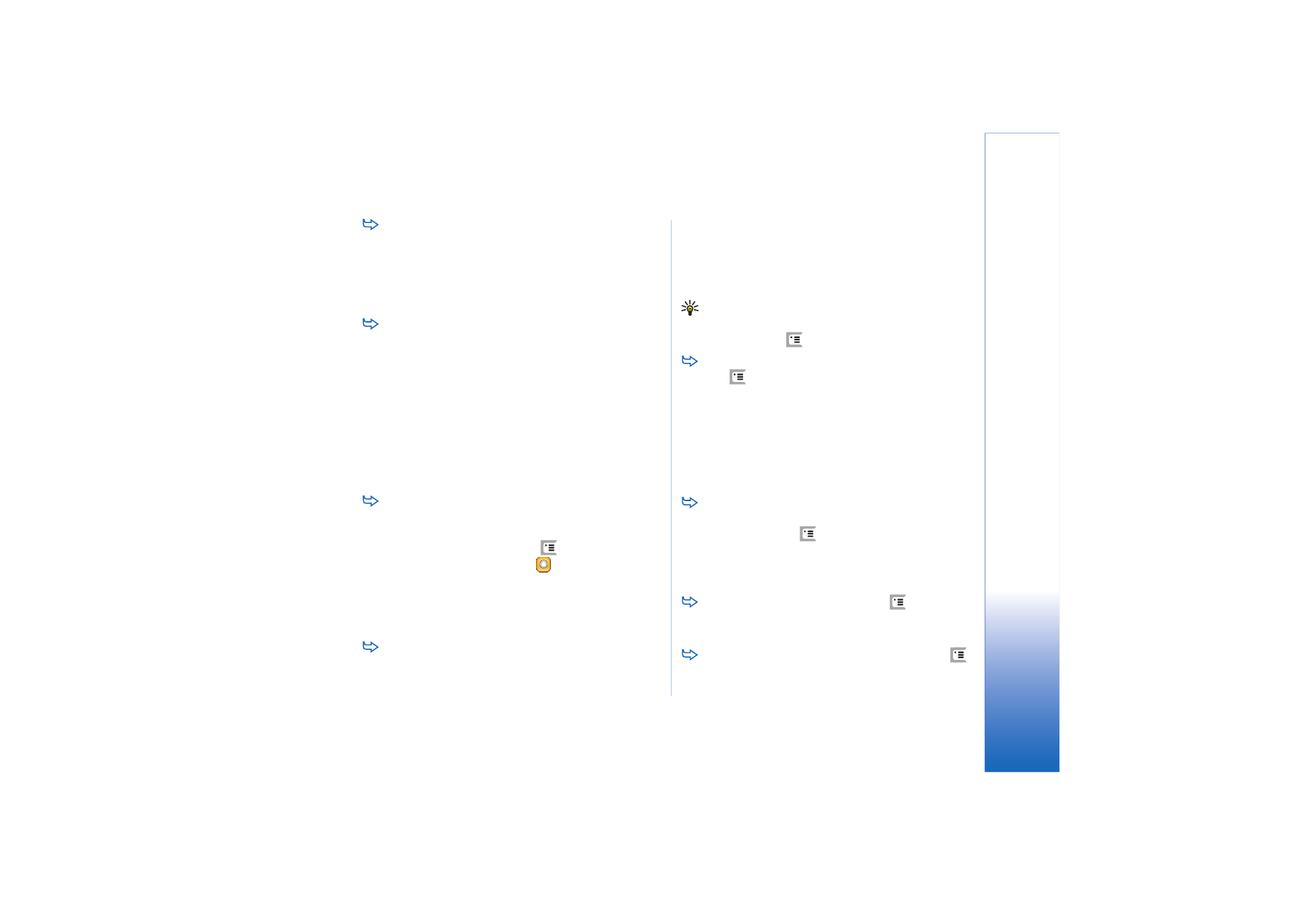
Get
tin
g star
ted
21
Copyright © 2005 Nokia. All rights reserved.
To write text, tap the text field or box where you want
to enter text. The on-screen keyboard or handwriting
recognition window opens. Start typing by tapping the
characters in the keyboard or writing letters in the text
input field. For more information, see “Writing text” on
page 33.
To take a picture or record video, open the Camera
application. The camera lens is at the back of the
camera above the back cover (see fig. “2” on page 13).
To switch between camera and camcorder mode, tap
a corresponding picture on the left side of the screen.
Aim at the target using the display as a viewfinder;
press the centre of the scroll key, or tap
Capture
to take
the picture. To record video, press
Record
. The image or
video is saved to a folder shown in the title bar area. If
you do not want to keep the picture, tap
Delete
. For
more information, see “Images” on page 76.
To listen to the radio, connect a compatible headset
to the smartphone. The lead of the headset functions as
the antenna of the radio, so let it hang freely. Open the
Visual Radio application, press
, and select
Tools
>
Speaker in use
>
Headset
. Press
to start listening to
the radio. You can use Visual Radio both for listening to
ordinary FM radio broadcasts and special broadcasts
with simultaneous visual content, if available. For more
information, see “Visual Radio” on page 86.
To search through all the applications and files in
the smartphone for specific text strings or file types,
open the Find application, and tap
Find
. Write the text
in the search field, and tap
Find
. To make the search
more accurate, tap
Advanced search
, write the text
in the search field, specify the location and the date
range of the search, and tap
OK
. Tap the found item to
open it.
Tip: You can also search for text strings within
applications, if this function is available as a menu
command. Press
,and select
Edit
>
Find...
.
To create folders, open the File manager application.
Press
and
select
File
>
New folder...
. Give the new
folder a name, and select a location. In some of the
applications you can create a new folder if you first
select the
Change folder
menu command in the menu.