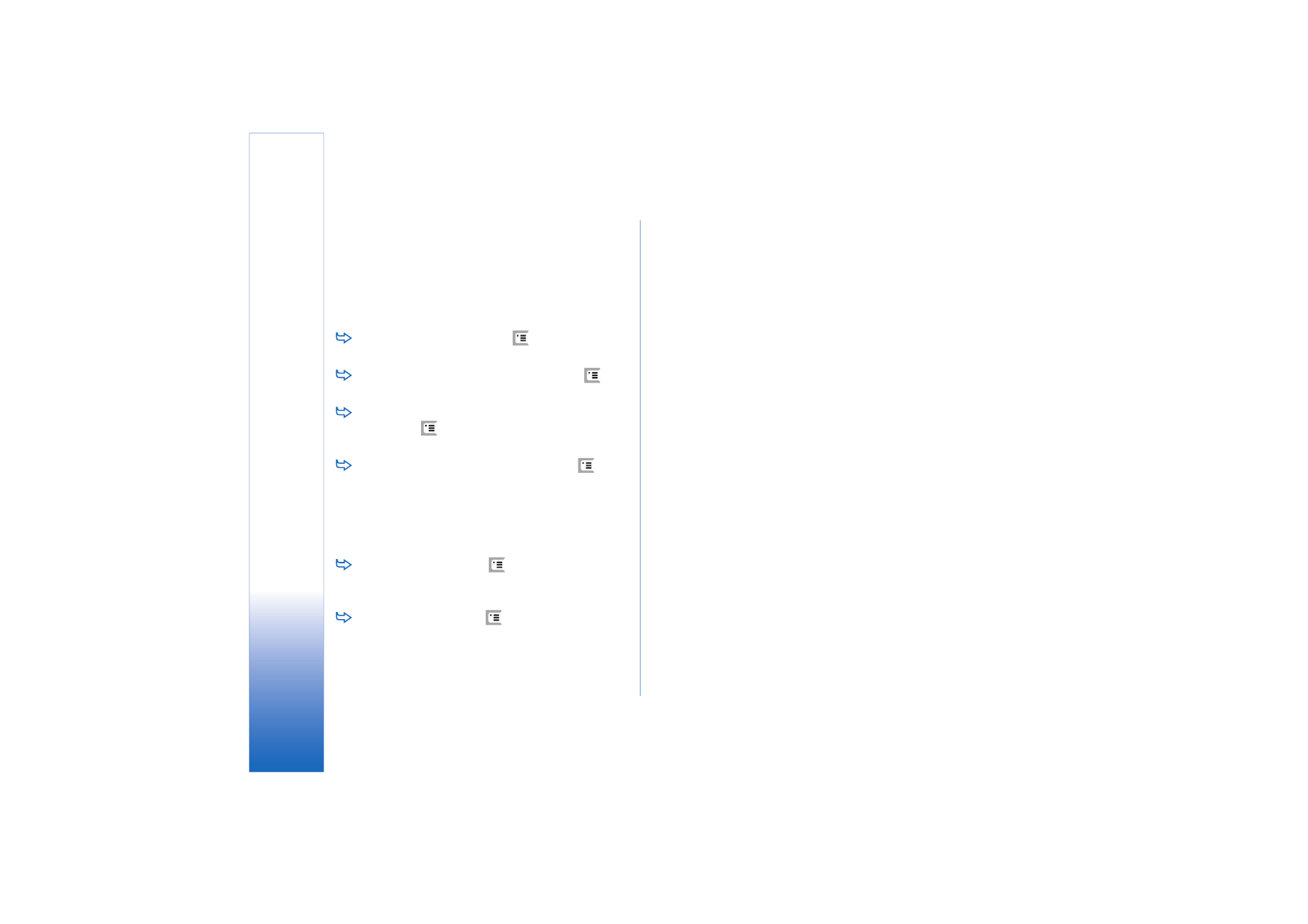
Managing groups
You can divide the applications and shortcuts that are
displayed in Desk into separate groups. Having different
groups makes it easier to manage numerous applications
and shortcuts. You can have the same application or
shortcut in several groups.
To create a new group, press
, select
Group
>
New...
, and name the new group.
To switch between different groups, press
,
select
View group
, and select a group.
To add the selected application or shortcut to a
group, press
, select
Group
>
Add to group...
, and
select the groups where you want to add the item.
To add or remove items in a group, press
, and
select
Group
>
Edit...
. Note that this option is not
available for the group
All
. Select the application or
shortcut in the list on the left to add it to the group.
Tap
Add
. To remove an application or shortcut, select
it on the list on the right, and tap
Remove
.
To rename a group, press
, select
Group
>
Manage
groups...
. Select the group that you want to rename,
and tap
Rename
.
To delete a group, press
, select
Group
>
Manage
groups...
. Select the group that you want to delete, and
tap
Delete
. You cannot rename or delete the group
All
.