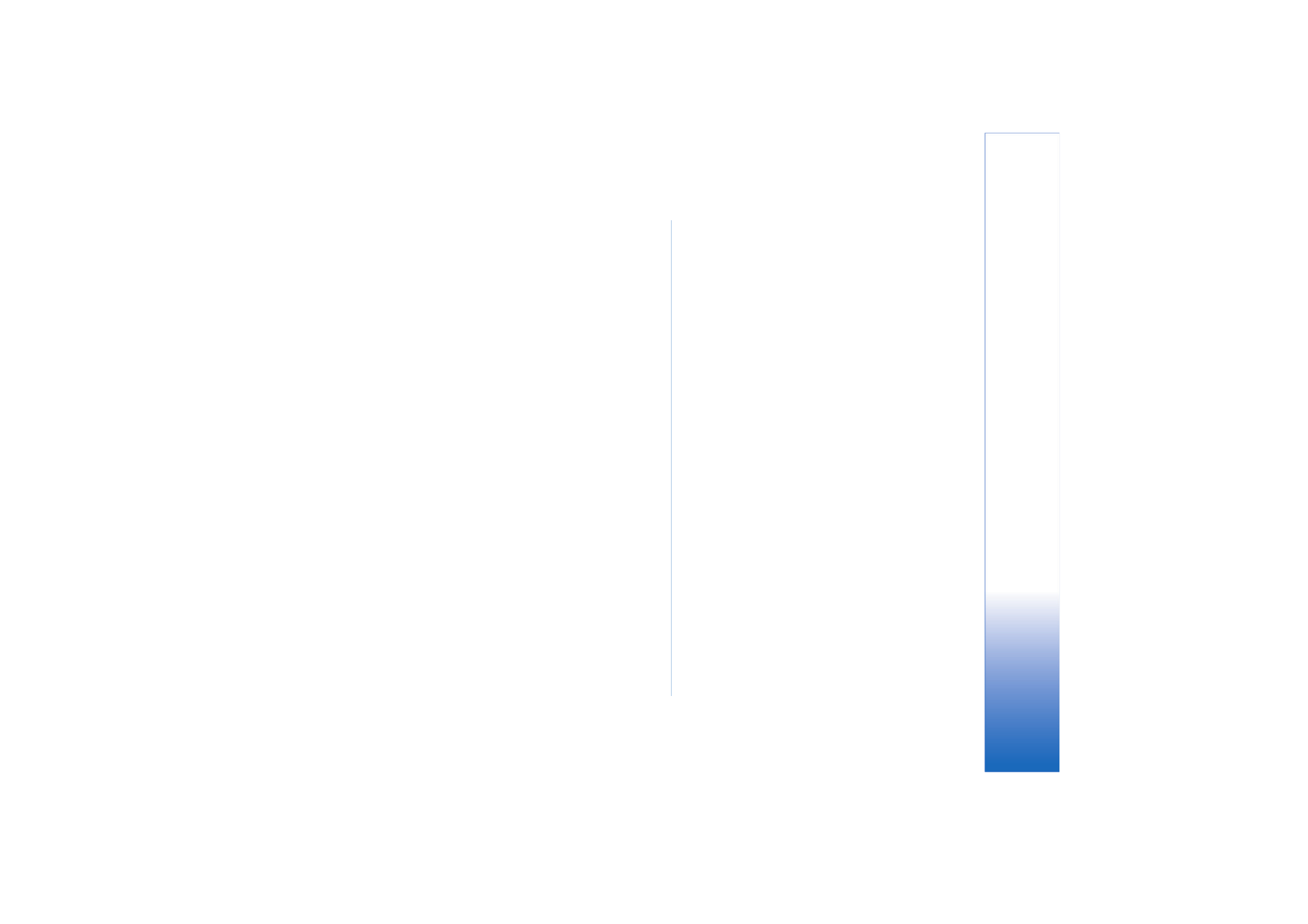
Advanced Internet settings
When you have finished setting up or editing Internet
access settings in the Internet setup wizard (
Control panel
>
Internet setup
>
New access pt.
), you can continue by
configuring advanced settings. The pages and options
available depend on whether you have chosen a packet
data (GPRS), GSM data call or VPN connection.
Data call page
Call type:
– Define the GSM data call type. The options are
Normal
and
High speed data (GSM only)
.
To be able to use
High speed data (GSM only)
, the network
service provider must support this feature, and if
necessary, activate it for your SIM card.
Modem type:
–
Analogue
,
ISDN V.110
, or
ISDN V.120
defines
whether the smartphone uses an analogue or digital
connection. This setting depends on both your GSM
network operator and Internet service provider, because
some GSM networks do not support certain types of ISDN
connections. For details, contact your Internet service
provider. If ISDN connections are available, they establish
connections more quickly than analog methods.
Maximum data speed:
– This option allows you to limit the
maximum connection speed when high-speed data is
used. Higher data rates may cost more, depending on the
network service provider.
The speed represents the maximum speed at which your
connection will operate. During the connection, the
operating speed may be less, depending on network
conditions.
Modem initialisation:
– You can control your smartphone
using modem AT commands. If required, enter characters
specified by your GSM network service provider or
Internet service provider.
Proxies page
You may want to use a proxy to quicken access to the
Internet. Note also that some Internet service providers
require the use of web proxies. Contact your Internet
service provider to determine proxy details.
If you have made an Internet connection to your
company’s intranet, and are unable to retrieve web pages
from the general Internet, you may need to setup a proxy

Control panel
108
Copyright © 2005 Nokia. All rights reserved.
server to retrieve web pages outside your company’s
intranet.
Protocol:
– Select the protocol type of the proxy. You can
set different proxy settings for each protocol.
Use proxy:
– To use the proxy server, select this option.
Proxy server address:
– The IP address of the proxy server, or
the domain name. Example domain names are:
company.com and organisation.org.
Port number:
– The number of the proxy port. The port
number is related to the protocol. Common values are
8000 and 8080, but vary with every proxy server.
Do not use proxy for:
– Define here the domains for which
the HTTP or HTTPS proxy is not needed. In a list, separate
domain names with semicolons.
IP addresses page
Note that the two protocols (IPv4 and IPv6) require
slightly different settings.
Auto-retrieve IP address:
– If you select this, the IP address
is obtained automatically from the server. This setting is
also called ‘dynamic IP address’.
IP address:
– The IP address of the smartphone. If the IP
address is obtained automatically, then you are not
required to enter details here.
DNS address:
– If you select the option
Auto-retrieve
for the
IPv4 protocol, the DNS (Domain Name Server) address is
obtained automatically from the server. The respective
value for the IPv6 protocol is
Use well-known
. DNS is an
Internet service that translates domain names such as
www.nokia.com into IPv4 addresses like 192.100.124.195,
or IPv6 addresses like 3ffe:2650:a640:1c2:341:c39:14.
Primary DNS address:
– The IP address of the primary DNS
server. If the IP address is obtained automatically, then
you are not required to enter details here.
Secondary DNS address:
– The IP address of the secondary
DNS server.
Login scripts page
Use login script:
– If you select this, you can write or import
a login script in plain text format. You can edit the script
in the field at the bottom of the screen.
Display post-dial terminal:
– If you select this, the terminal
window is shown on the screen when a data connection is
being established.
Tip: Your Internet service provider may be able to
provide you with a script.
Tip: Scripts are not usually required when you
establish a connection. To find out if you need a script,
contact your Internet service provider.
Other page
Allow plain text login:
– If you select this option, the
password at connection may be sent as plain text. For
optimum security, clear this option. Some Internet service
providers require that this option is selected.
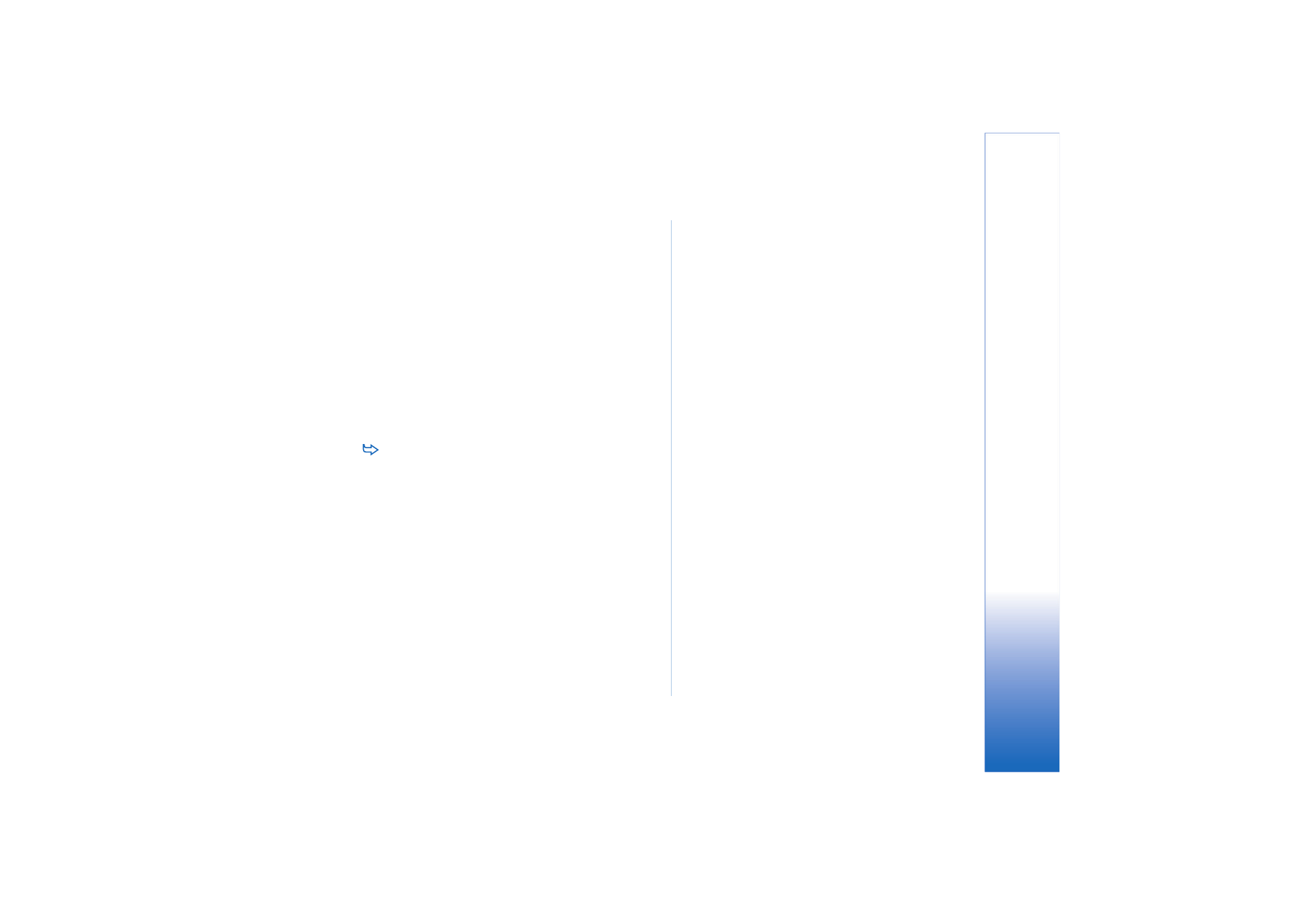
Control panel
109
Copyright © 2005 Nokia. All rights reserved.
Use PPP compression:
– Selecting this speeds up the data
transfer, if it is supported by the remote PPP server. If you
have problems with establishing a connection, try not
selecting this check box. Contact your Internet service
provider for guidance.
Callback type:
– Ask your Internet service provider for the
correct setting to use. The setting depends on the service
provider’s configuration.
Callback number:
– Type in your smartphone’s data phone
number which the dial back server uses. Usually, this
number is the data call phone number of your smartphone.