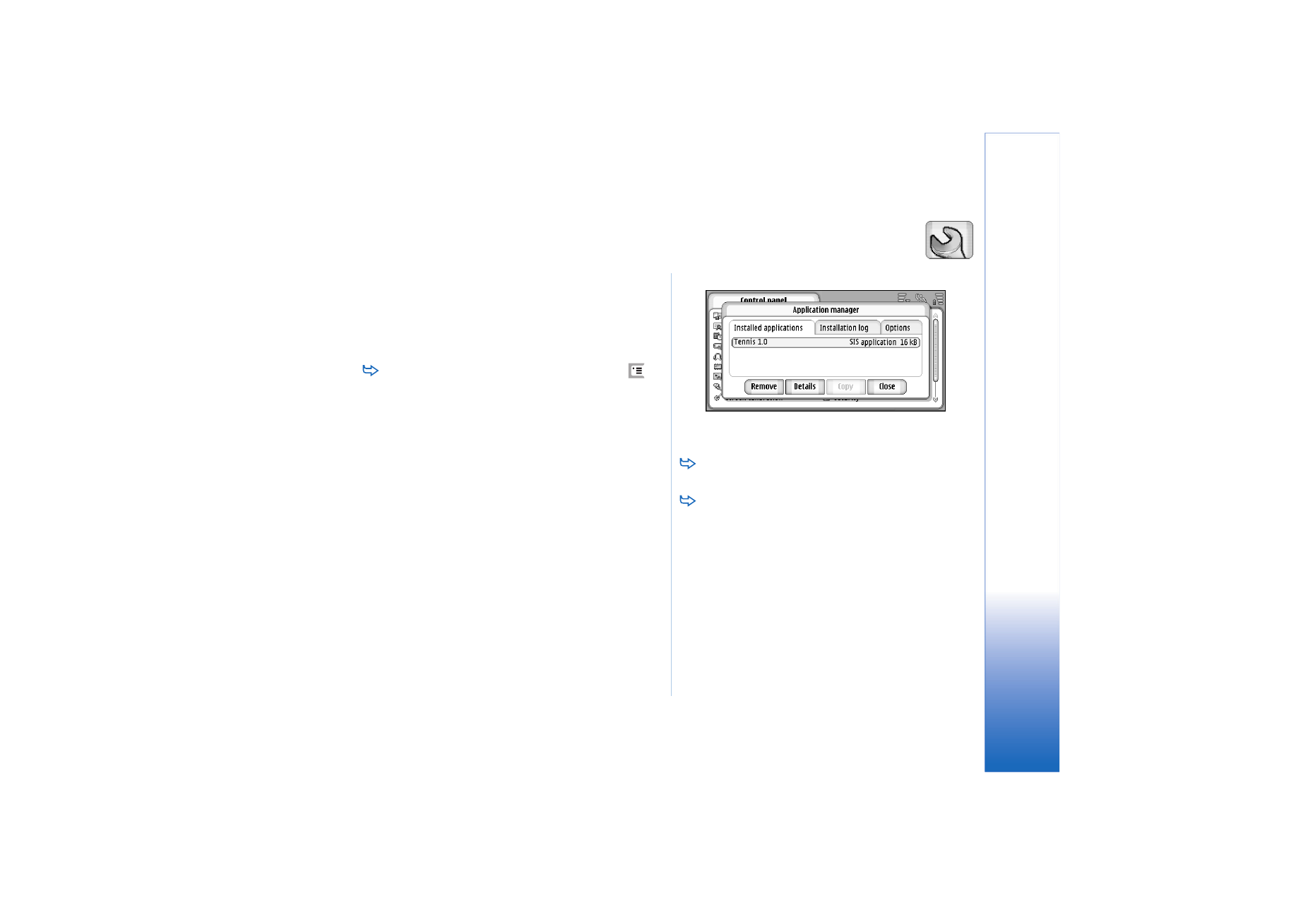
Application manager
Go to
Desk
>
Control panel
>
App. manager
.
With the App. manager application you can view the
details of installed applications or remove them from your
smartphone. You can also specify installation settings.
You cannot install applications in Application manager. For
information about installing software, see “Installing
software” on page 27.
When you open Application manager, the
Installed
applications
page lists all of the software packages that
have been installed, with their name, version number, type,
and size.
Fig. 30 Application Manager
To display the details of an installed software
package, tap
Details
.
To remove an installed software package from your
smartphone, select the software package you want to
remove and tap
Remove
. A dialog appears asking for
your confirmation. Press
Remove
.
Some software packages update existing software and
after the installation you may only be able to remove the
whole software package, not the update.
If you remove software, you can only reinstall it by having
the original software package file, or by restoring a full
back-up that contains the removed software package. If
you remove a software package, you may no longer be
able to open documents created with that software. If
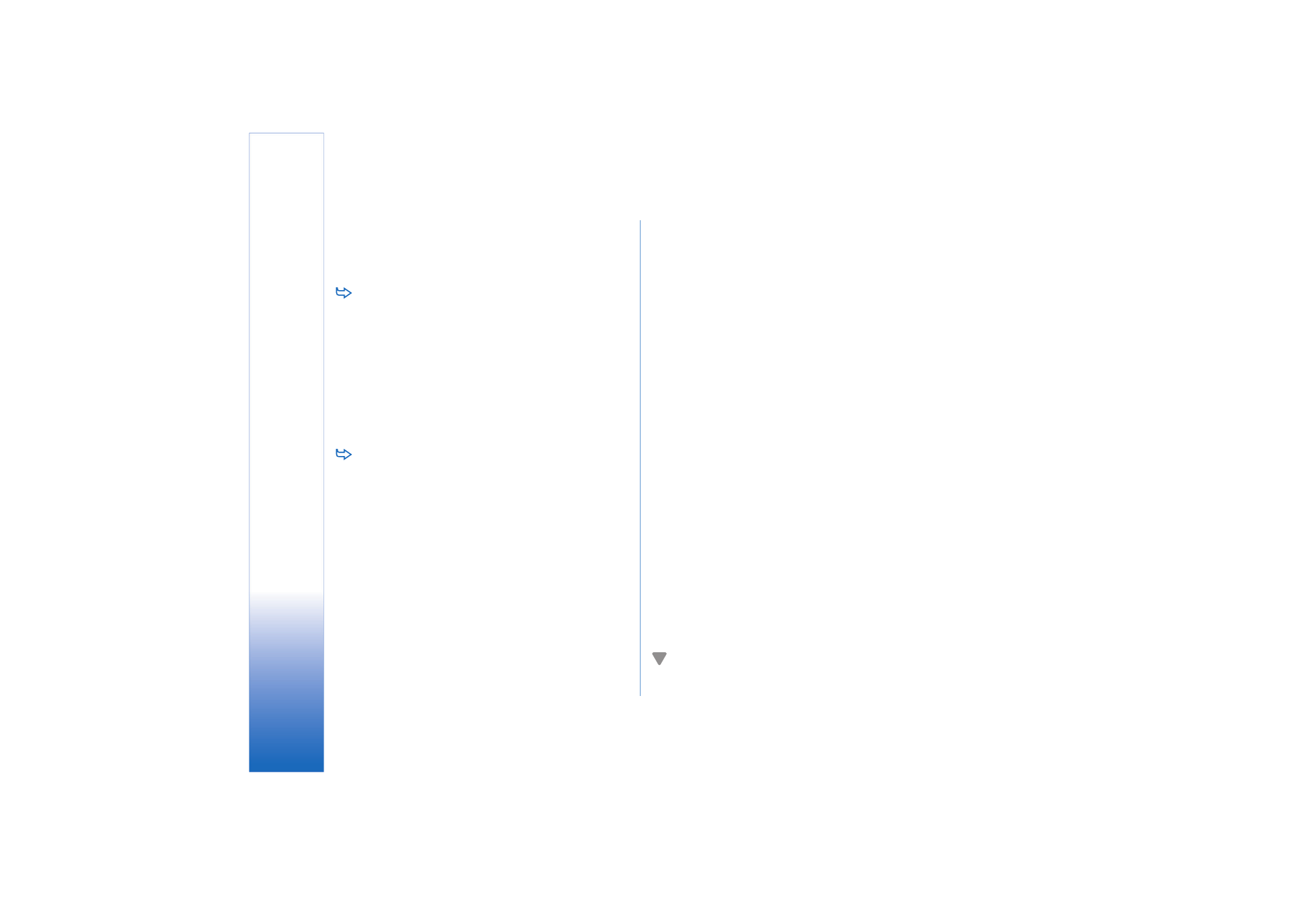
Control panel
102
Copyright © 2005 Nokia. All rights reserved.
another software package depends on the software
package that you removed, the other software package
may stop working. Refer to the documentation of the
installed software package for details.
To view the list of software installations and
removals that have taken place, go to the
Installation
log
page. This list shows what software has been
installed and removed, and when that happened. If you
encounter problems with the smartphone after
installing a software package, you can use this list to
find out which software package may be the cause of
the problem. The information on this list may also help
to pinpoint problems that are caused by software
packages that are incompatible with each other.
To configure installation settings, go to the
Options
page. Here you can select options related to software
installation. Define the following:
Delete files after installation:
- If selected, the software
package installation file will be deleted from the
smartphone after installation. If you download
software packages using the web browser, this may be
helpful in reducing the amount of storage space
required. If you want to store the software package file
for possible reinstallation later on, either set this
option to No, or make sure that you have a copy of the
software package file stored on a compatible PC or on
a CDROM.
Default installation language:
- If the software package
contains several different language versions of the
software, the language version specified here will be
installed.
Software installation:
- Define what kind of SIS installations
are allowed. Select
On
to allow all installations,
Signed
only
to only allow installations of SIS files with valid
signature or certificate, or
Off
to prohibit all SIS
installations.