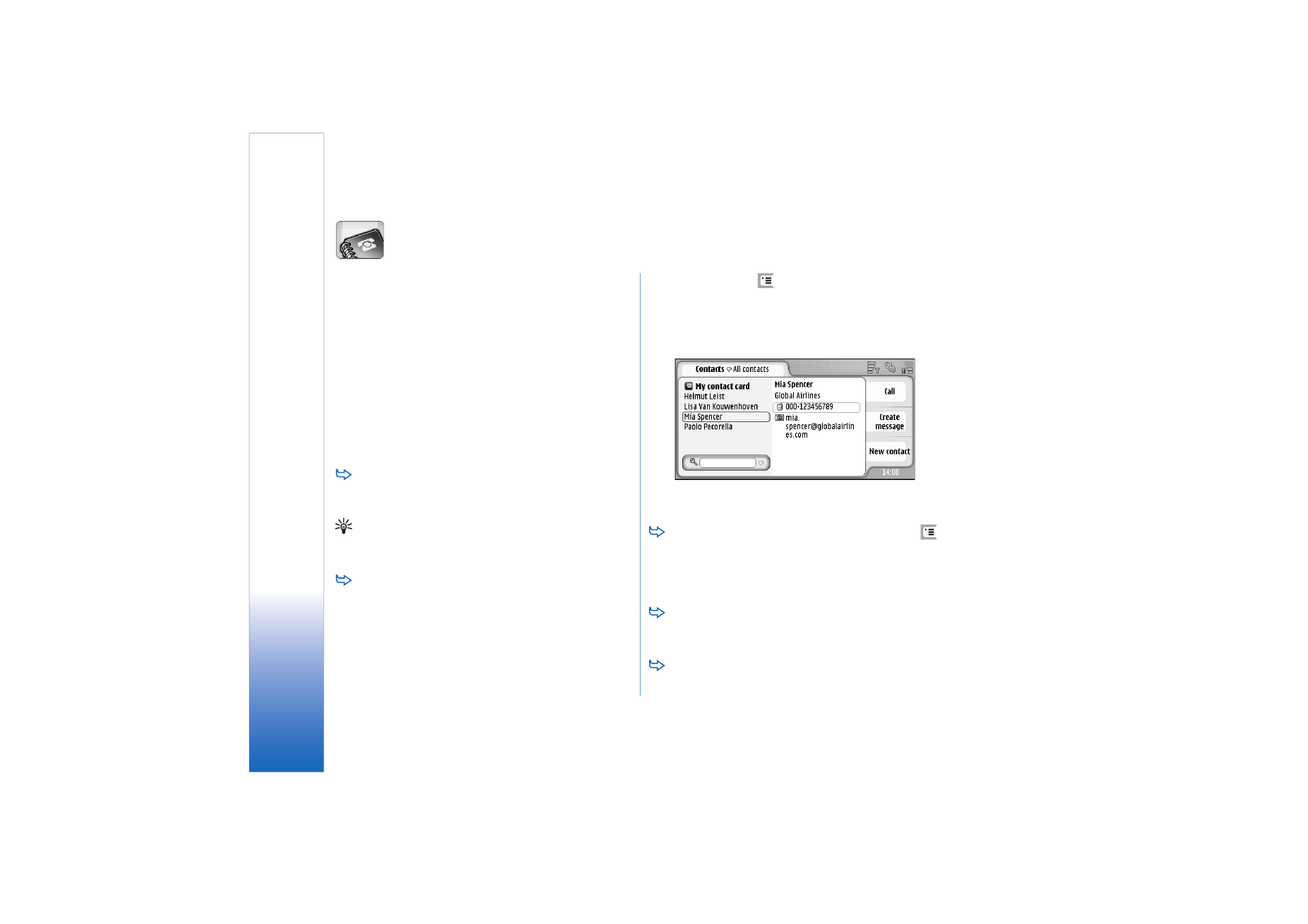
Viewing and searching for
contacts
To view a contact card, tap a name in the list of
contacts. Double-tapping opens the contact card for
editing.
Tip: Double-tap the phone number in the right pane
to call the contact. Similarly, you can send e-mail by
double-tapping an e-mail address.
To search for a contact card, tap the letters in the
bottom row corresponding to the name on the card
you want to see. For example, tap once to see contacts
beginning with the letter M, twice for contacts
beginning with the letter N, and three times for
contacts beginning with the letter
. Alternatively, press
, and select
Display
>
Search field
to display a search field. Start writing the name of the
contact in the search field. The list of contacts changes
to show the matching contacts as you write.
Fig. 19: Contacts main window with find field.
To change the sorting order of contacts, press
,
select
Display
>
Sort by
, and select the appropriate order.