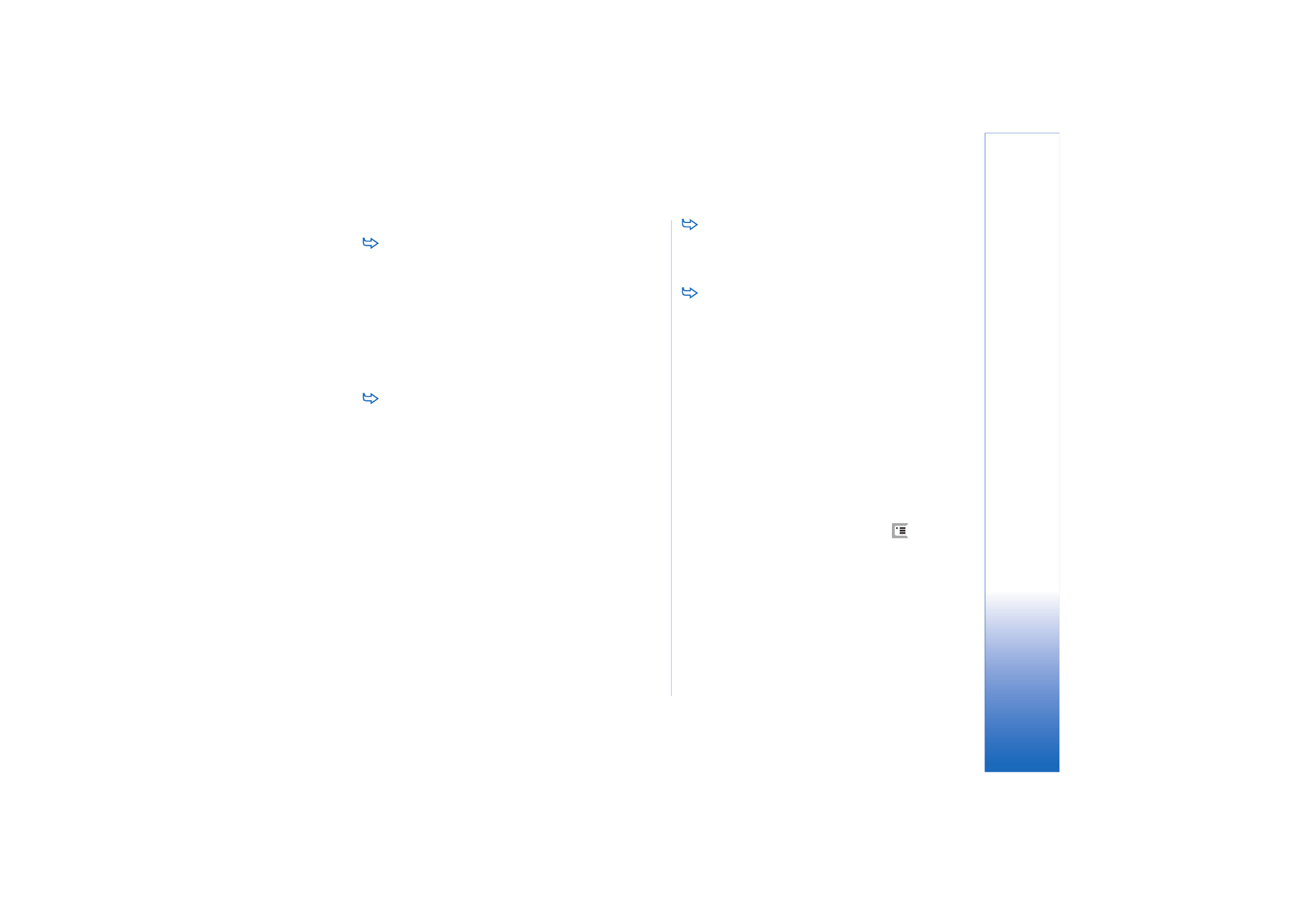
Creating a new synchronisation profile
The synchronisation profile is the settings for the remote
server. You can create several profiles if you need to
synchronise your data with multiple servers or
applications.
You may receive the synchronisation settings as a special
message from your service provider.
1
Open the Sync application and press
. Select
Profile
>
New...
. Choose whether you want to copy the
values from an existing profile to be used as the basis
for the new profile.
2
The Profile Wizard opens. Define the following:
Name:
— Write a descriptive name for the profile.
Data bearer:
— Specify whether you want to
synchronise via the Internet or by using local
connections.
Access point:
— Select the access point you want to use
for the data connection.
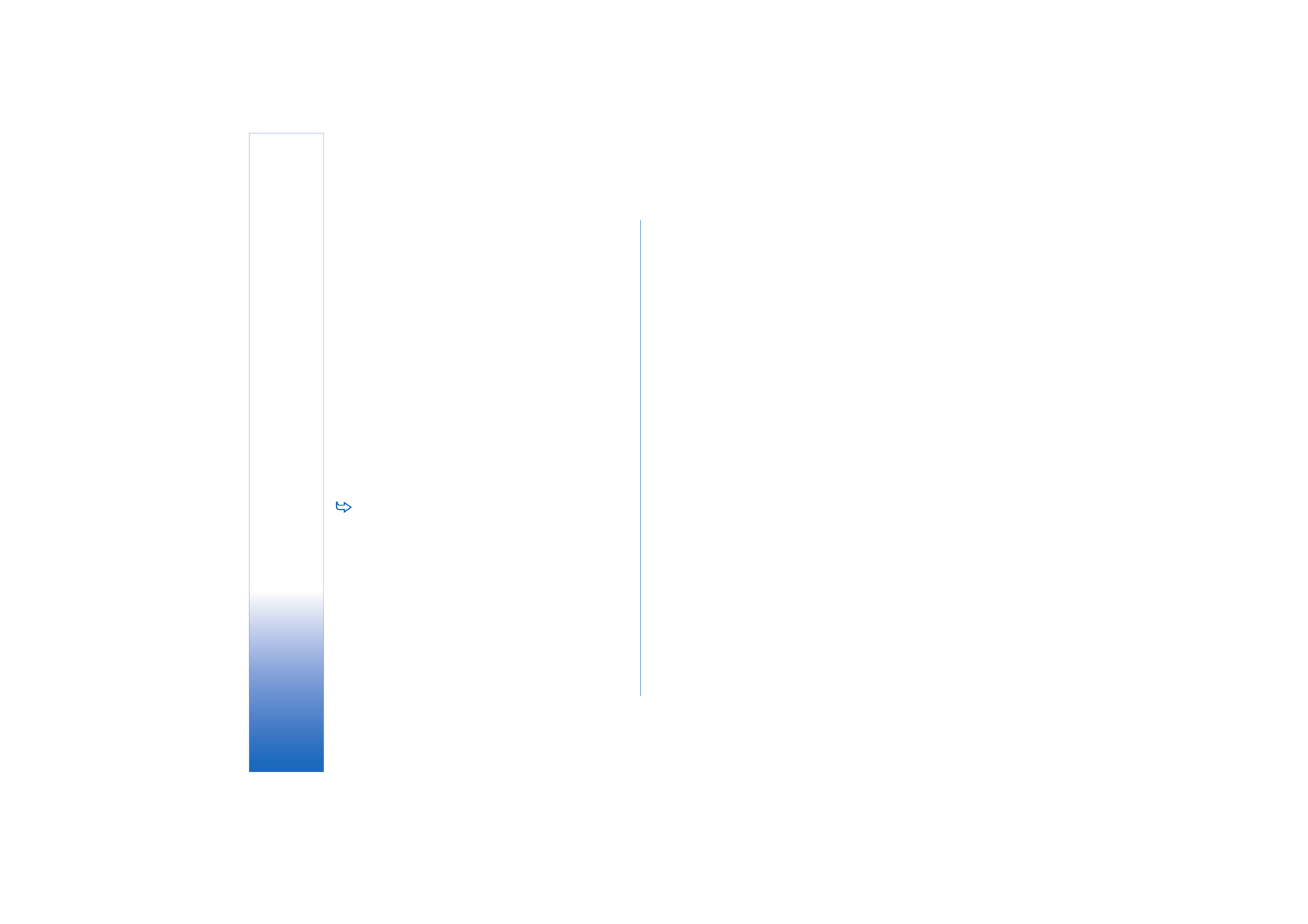
Co
nn
ec
ti
vit
y
138
Copyright © 2005 Nokia. All rights reserved.
Host address:
— Contact your service provider or system
administrator for the correct value.
Port:
— Contact your service provider or system
administrator for the correct value.
User name:
— Your user ID for the synchronisation
server. Contact your service provider or system
administrator for your correct ID.
Password:
— Write your password and then confirm it.
Contact your service provider or system administrator
for the correct value.
3
Select what you want to synchronise: contacts or
calendar entries.
4
If necessary, enter the correct path to local calendar or
contacts database. Enter also the correct path to the
remote calendar or address book on the server. Also
specify, the type of synchronisation you want (
Normal
,
To device only
,
To server only
).
5
Tap
Finish
to save the settings.
To edit synchronisation profile settings, select a
profile and tap
Settings
. In addition to the settings
that were defined during a profile creation, you can
specify the following:
Allow sync requests:
— If you select this, a synchronisation
session can be started automatically by the server.
Auto-accept sync requests:
— Select this if you do not want
the server to ask you for your confirmation when it
initiates a synchronisation session.
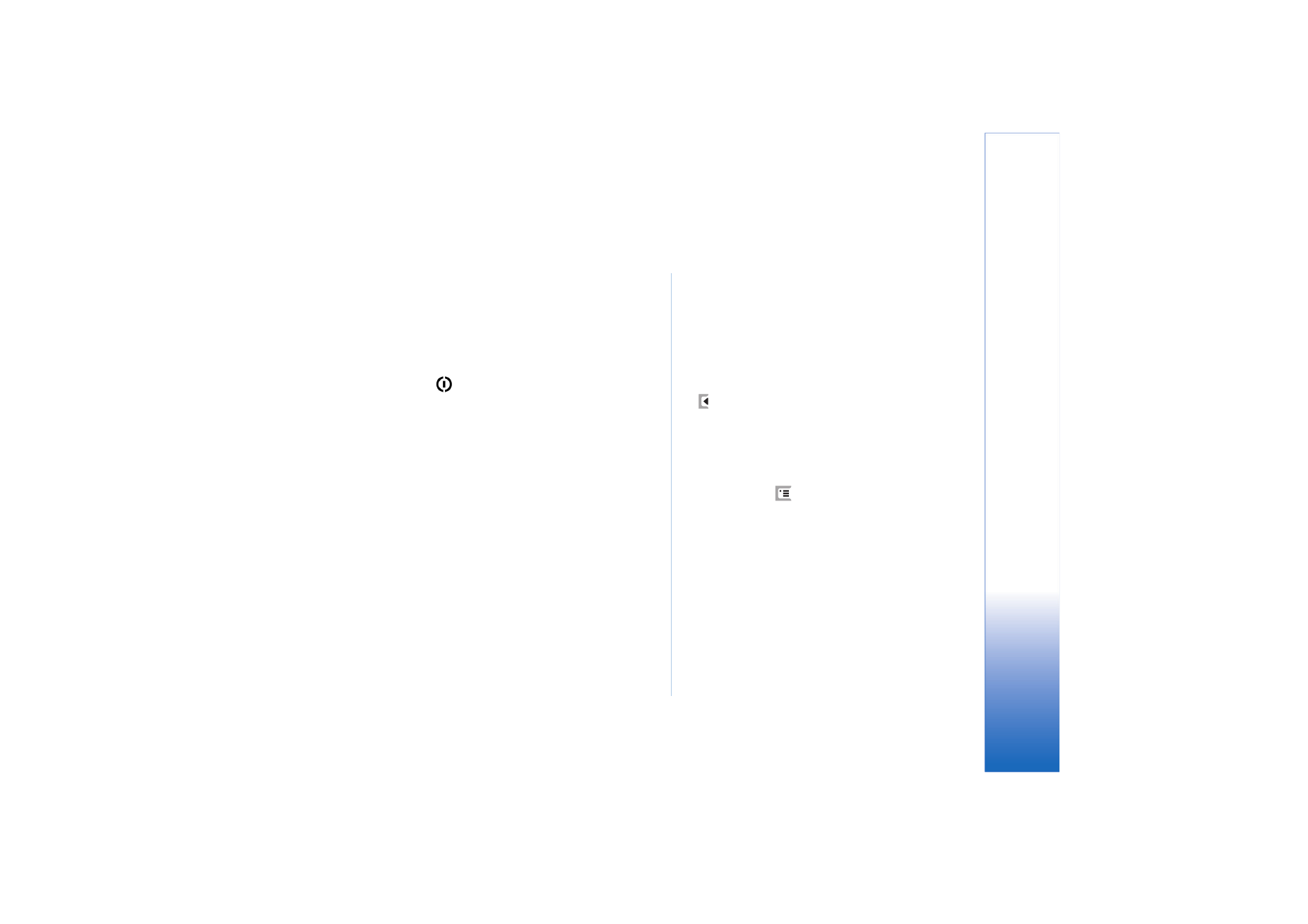
Trouble
sh
oot
in
g
139
Copyright © 2005 Nokia. All rights reserved.