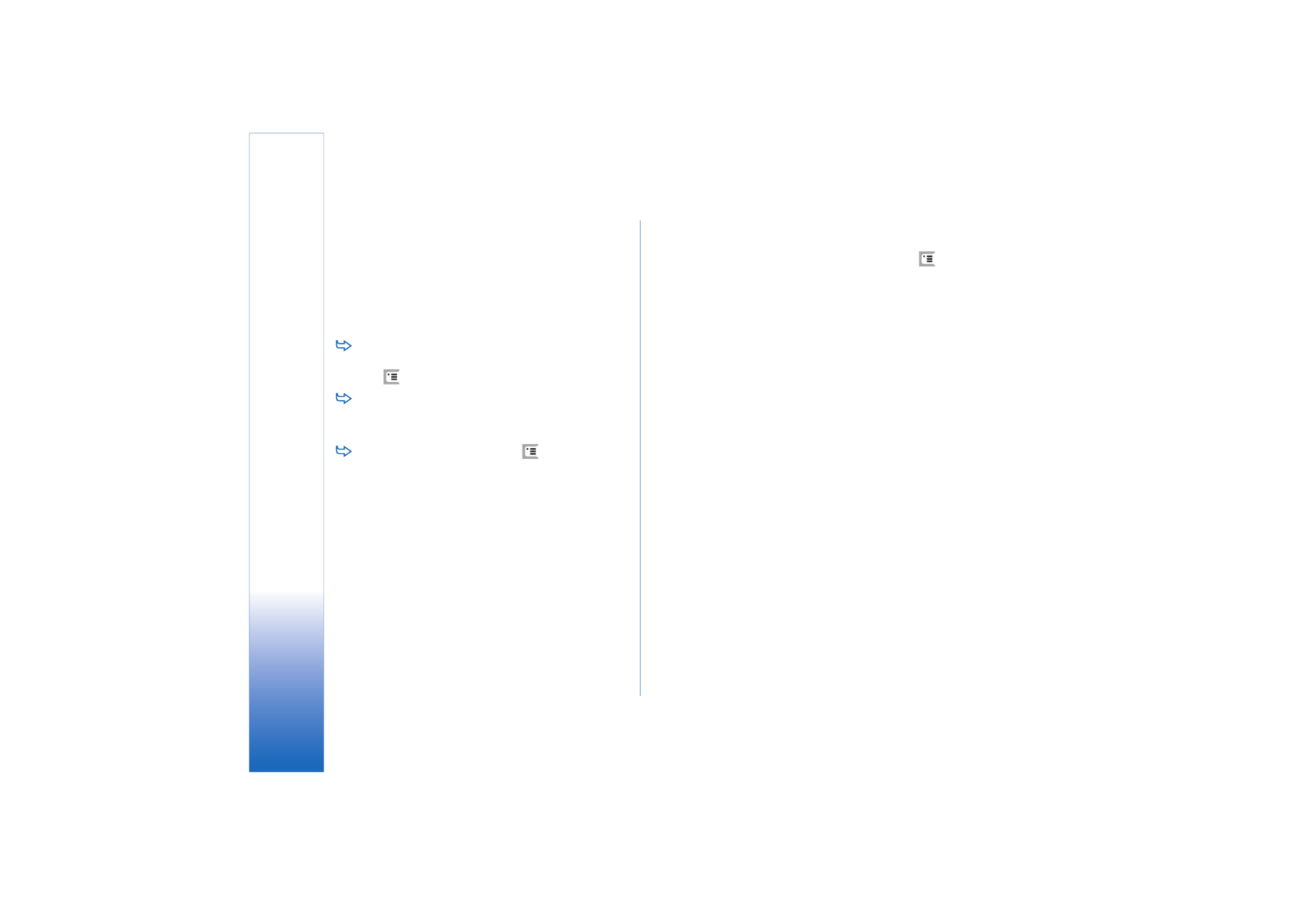
Creating a new configuration server
profile
Configuration server profile is the settings for the remote
server. You can create several profiles if you need to
access multiple servers.
You may receive the configuration server profile settings
as a special message from your service provider.
1
Open the Device manager application and press
.
Select
Profile
>
New...
. Choose whether you want to
copy the values from an existing profile to be used as
the basis for the new profile.
2
The Profile Wizard opens. Define the following:
Server name:
– Write a name for the configuration
server.
Server ID:
– Write the unique ID to identify the
configuration server. Contact your service provider or
system administrator for the correct value.
Password:
– Write a password to identify your device to
the server. Confirm the password.
Access point:
– Select the access point you want to use
for the data connection to the server.
Host address:
– Write the URL address of the server.
Contact your service provider or system administrator
for the correct value.
Port:
– Write the port number of the server. Contact
your service provider or system administrator for the
correct value.
User name:
– Write your user name for the server.
Password:
– Write your password for the server and
then confirm it.
Allow configuration:
– Select this to allow the server to
initiate a configuration session.
Auto-accept sync requests:
– Select this if you do not
want the server to ask for your confirmation when it
initiates a configuration session.
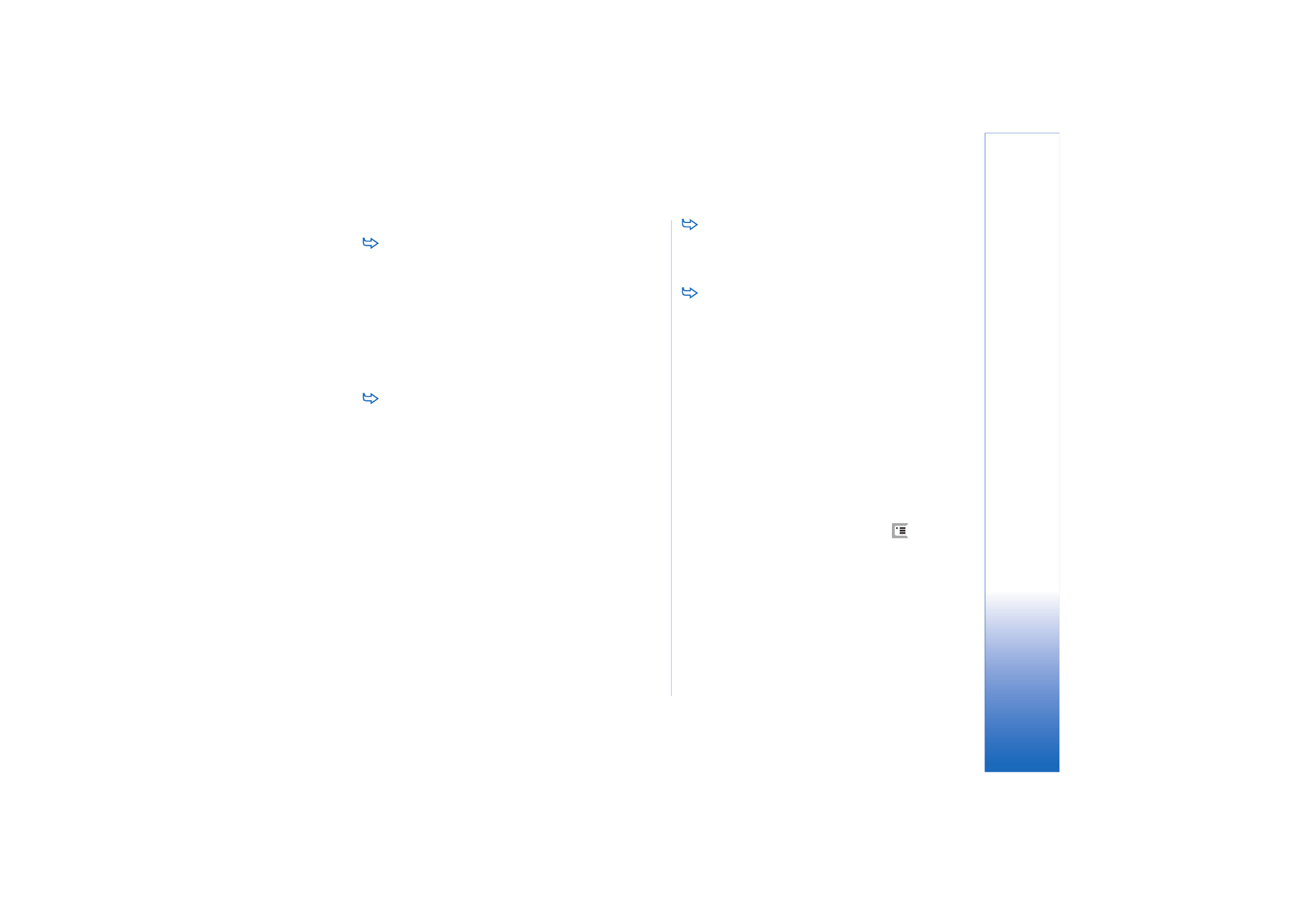
Co
nn
ec
ti
vit
y
137
Copyright © 2005 Nokia. All rights reserved.
3
Tap
OK
to save the settings.
To edit configuration profile settings, select a profile
and tap
Settings
.