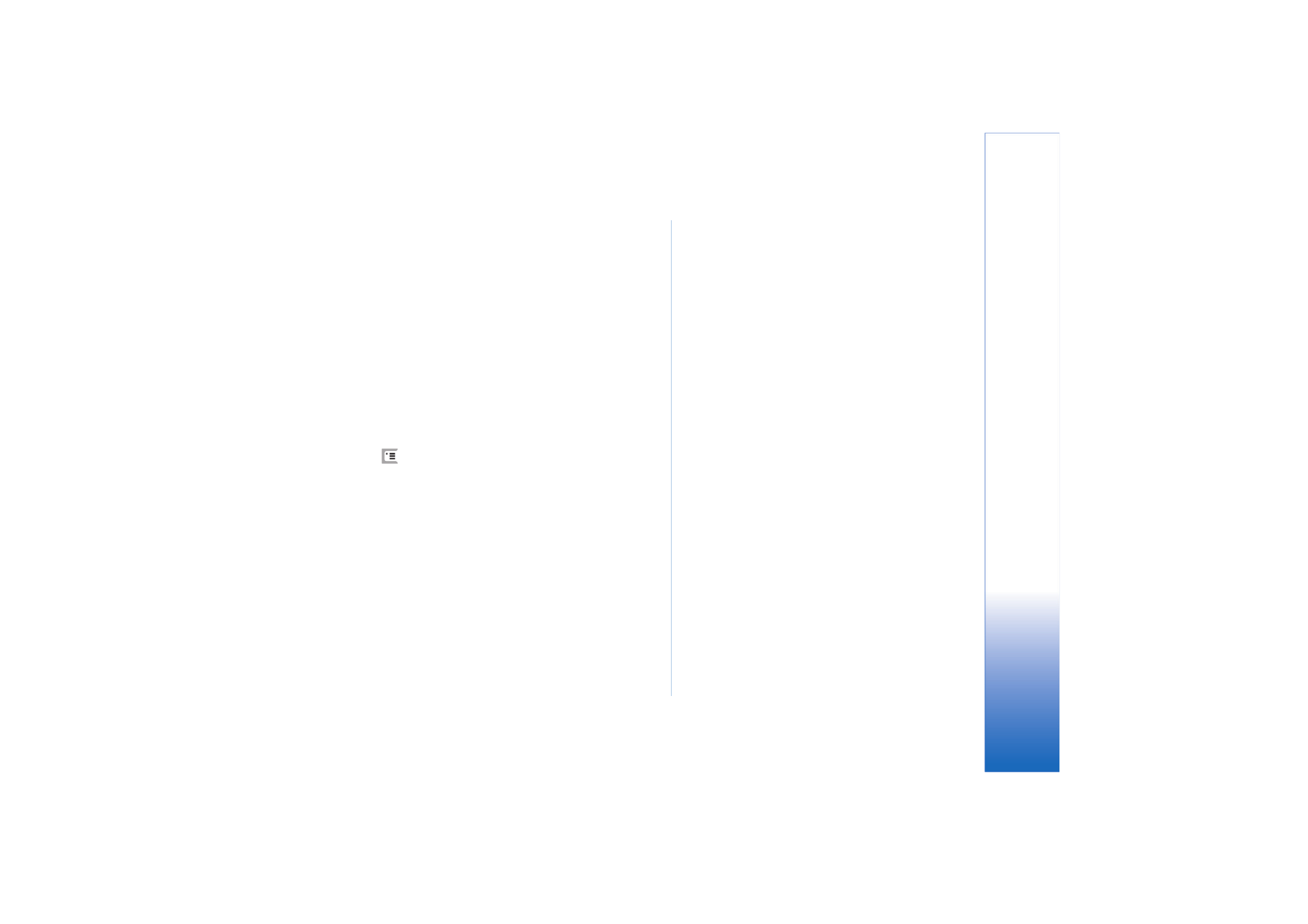
Sending data via Bluetooth
You can only send data to one device at a time.
1
Open an application where the item you wish to send
is stored. For example, to send a photo to another
device, open the Images application.
2
Select the item you want to send and tap
Send
, or press
and look for the
Send
>
Via Bluetooth
command.
3
If you have searched for Bluetooth devices earlier, a list
of the devices that were found previously is shown first.
You can see a device icon and the device’s Bluetooth
name.
4
To start a new search, tap
New search
.
5
Select the device you want to connect with and tap
Send
.
6
If the other device requires pairing before data can be
transmitted, you are asked to enter a passcode. Create
your own passcode (1-16 characters long, numeric) and
agree with the owner of the other Bluetooth device to
use the same code. This passcode is used only once and
you do not have to memorise it. Devices that do not
have a user interface have a factory-set passcode.
When the connection has been successfully
established, the note
Sending
is shown.
Data received via Bluetooth can be found in the Inbox
folder in Messaging. For more information, see “Folders”
on page 46.
Note that if sending fails, the message or data will be
deleted. The Drafts folder in Messaging does not store
messages sent via Bluetooth.