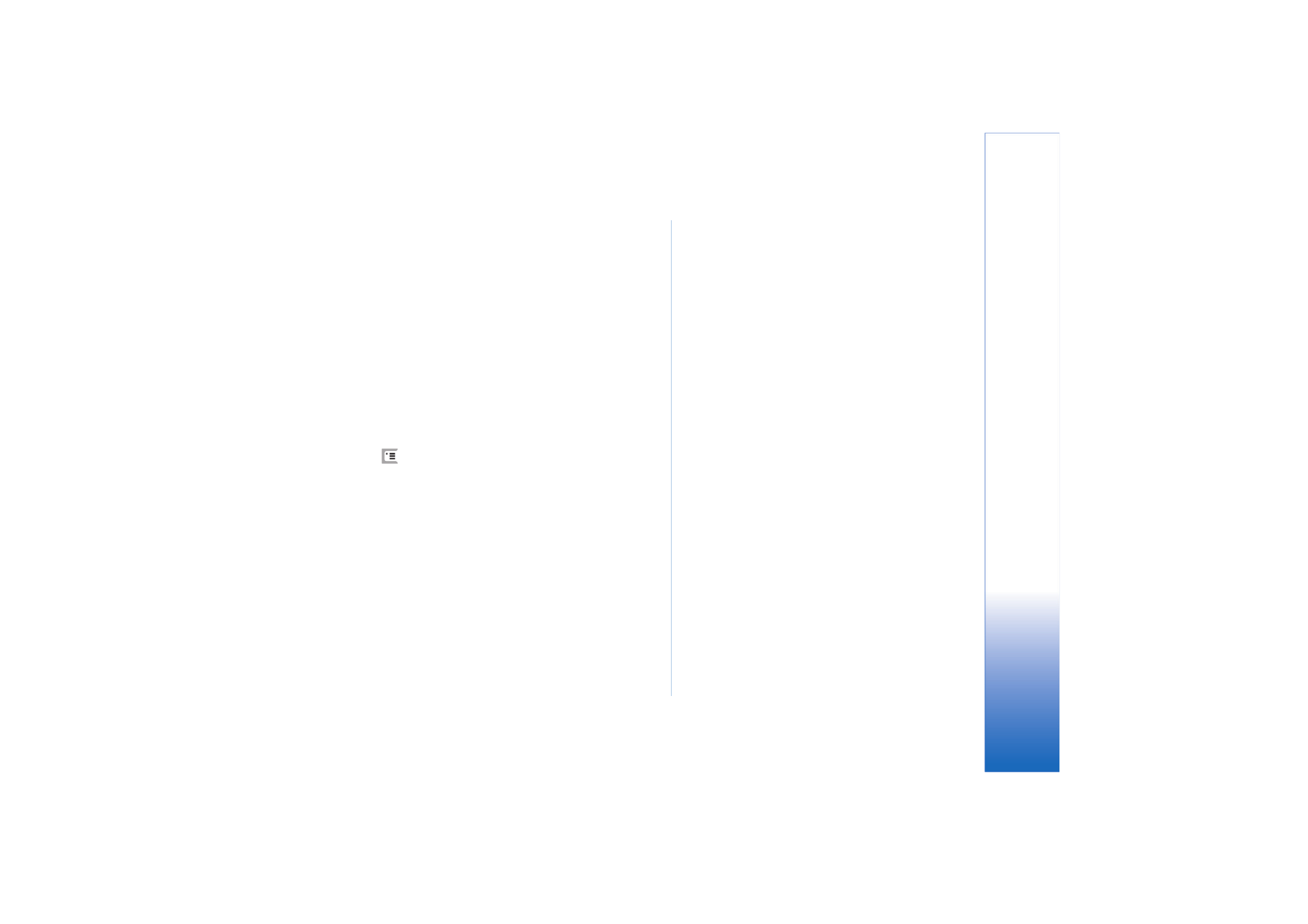
Paired devices
Pairing means authentication. Pairing with a device
makes device searches quicker and easier.
The users of the Bluetooth-enabled devices should agree
together what the passcode is, and use the same passcode
for both devices in order to pair them.
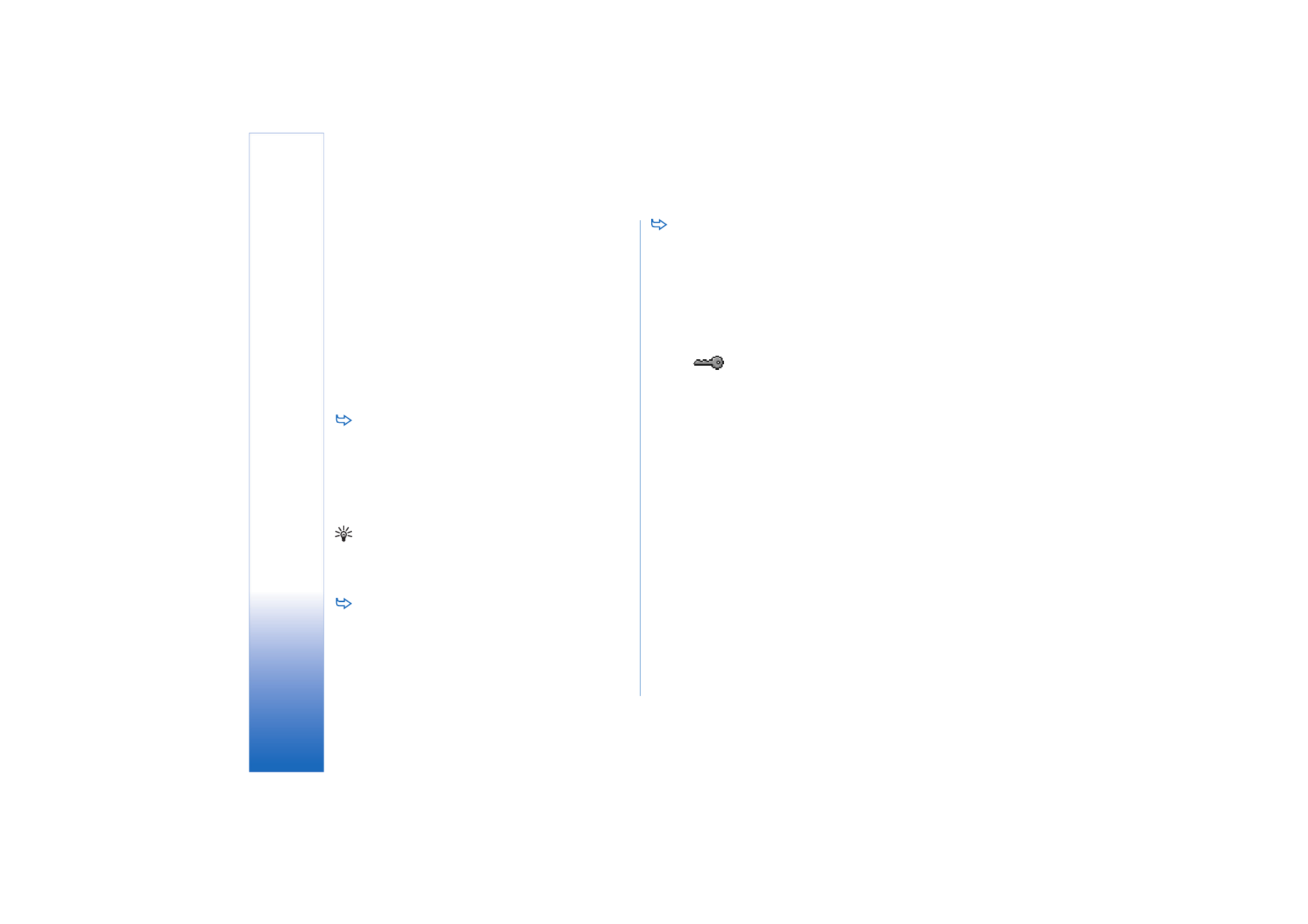
Co
nn
ec
ti
vit
y
134
Copyright © 2005 Nokia. All rights reserved.
Pairing with a device
1
Open the Control panel application and select
Bluetooth
. You can also pair devices before
transmitting data.
2
Tap
Paired devices
. Paired devices are shown in the
list.
3
Tap
Search
to open the
Search for devices
dialog. If you
have searched for Bluetooth devices earlier, a list of
the devices that were found previously is shown first.
4
Tap
Start
to update the found devices list, if necessary,
select the device you want to pair with, and tap
Pair
.
5
Write the passcode and tap
OK
.
To assign short names for paired devices, open the
Control panel application, select
Bluetooth
, then tap
Paired devices
. Select the device whose name you
want to change and tap
Edit
. You can define a short
name (nickname, alias) to help you recognise a certain
device. This name is stored in the device memory and
cannot be seen by other Bluetooth device users.
Tip: Choose a name that is easy to remember and
recognise. Later when you are searching for devices or
a device is requesting a connection, the name you have
chosen will be used to identify the device.
To cancel pairing, open the Control panel application,
select
Bluetooth
, then tap
Paired devices
. Select the
device whose pairing you want to cancel and tap
Delete
. If you are currently connected to a device and
delete the pairing with that device, pairing is removed
immediately and the connection will be ended.
To authorise paired devices, open the Control panel
application, select
Bluetooth
, then tap
Paired devices
.
Select the paired device you want to authorise and tap
Edit
. Clear the
Confirm connection requests:
check box.
Connections between your smartphone and the other
device can be made without your knowledge. No
separate acceptance or authorisation is needed. Use
this status for your own devices, for example, your own
PC, or devices that belong to someone you trust. The
icon
is added next to authorised devices in the
list of devices. To set paired devices to be
unauthorised, select the
Confirm connection requests:
check box. Connection requests from this device need
to be accepted separately every time.