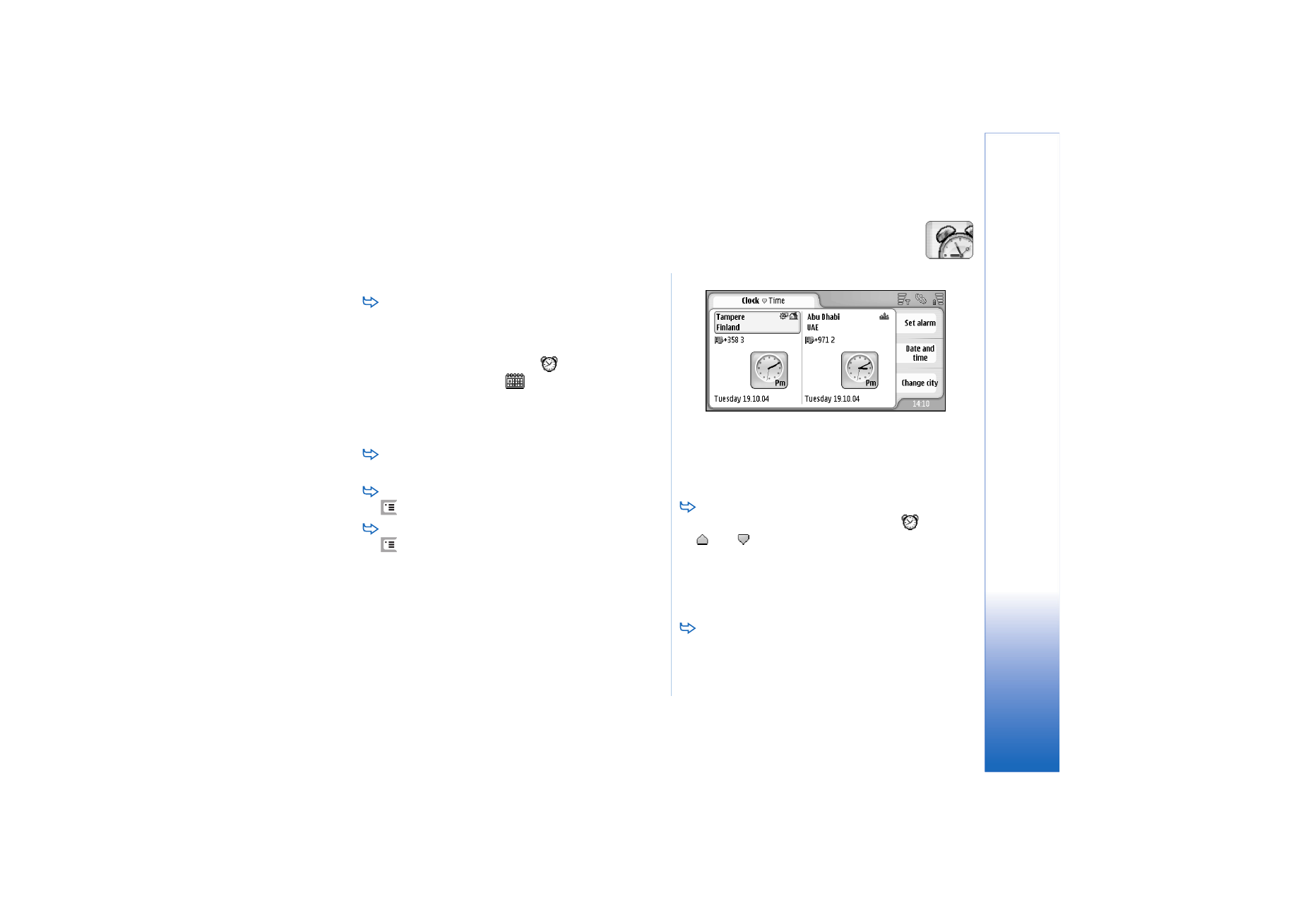
Clock
Go to
Desk
>
Clock
.
To set the current date and time, tap
Date and time
.
Select the
Auto-update of date & time:
check box if you
want the network to update the date and time
automatically to your smartphone. Note that this is a
network service. Otherwise, tap
and tap the arrows
to change the time. Tap
to set the date. To use
daylight saving time, select the
Apply daylight-saving:
check box.
See also “Regional settings” on page 112.
To change between an analogue and digital clock
type, tap the face of the clock.
To display only the home city in the Time view, press
and select
Display
. Clear the option
Destination city
.
To switch between the Time and Alarm view, press
and select
View
>
Alarm
or
Time
.
Fig. 28: Clock