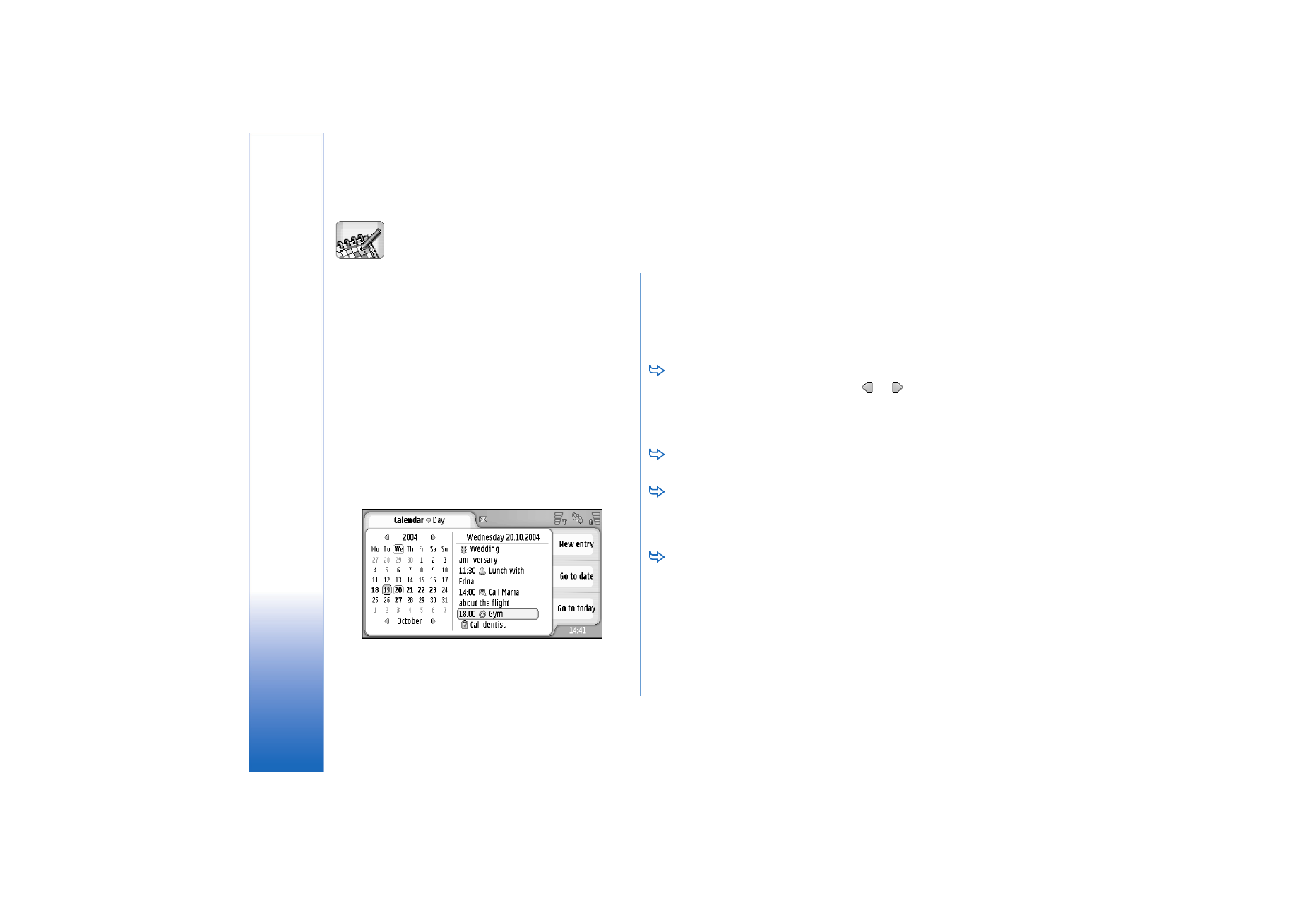
Managing entries
To create a new calendar entry, select the date in the
day view, and tap
New entry
. Fill in the fields. If the
event entry is related to the whole day, select the
All-
day entry:
check box and specify the start and end date
for the entry. If it is not related to the whole day,
specify the start and end time for the entry. To set a
reminder for an entry, select the
Alarm:
check box.
Specify the day and time when the alarm will go off. To
repeat an entry, tap
Repeat
. Define the repeat
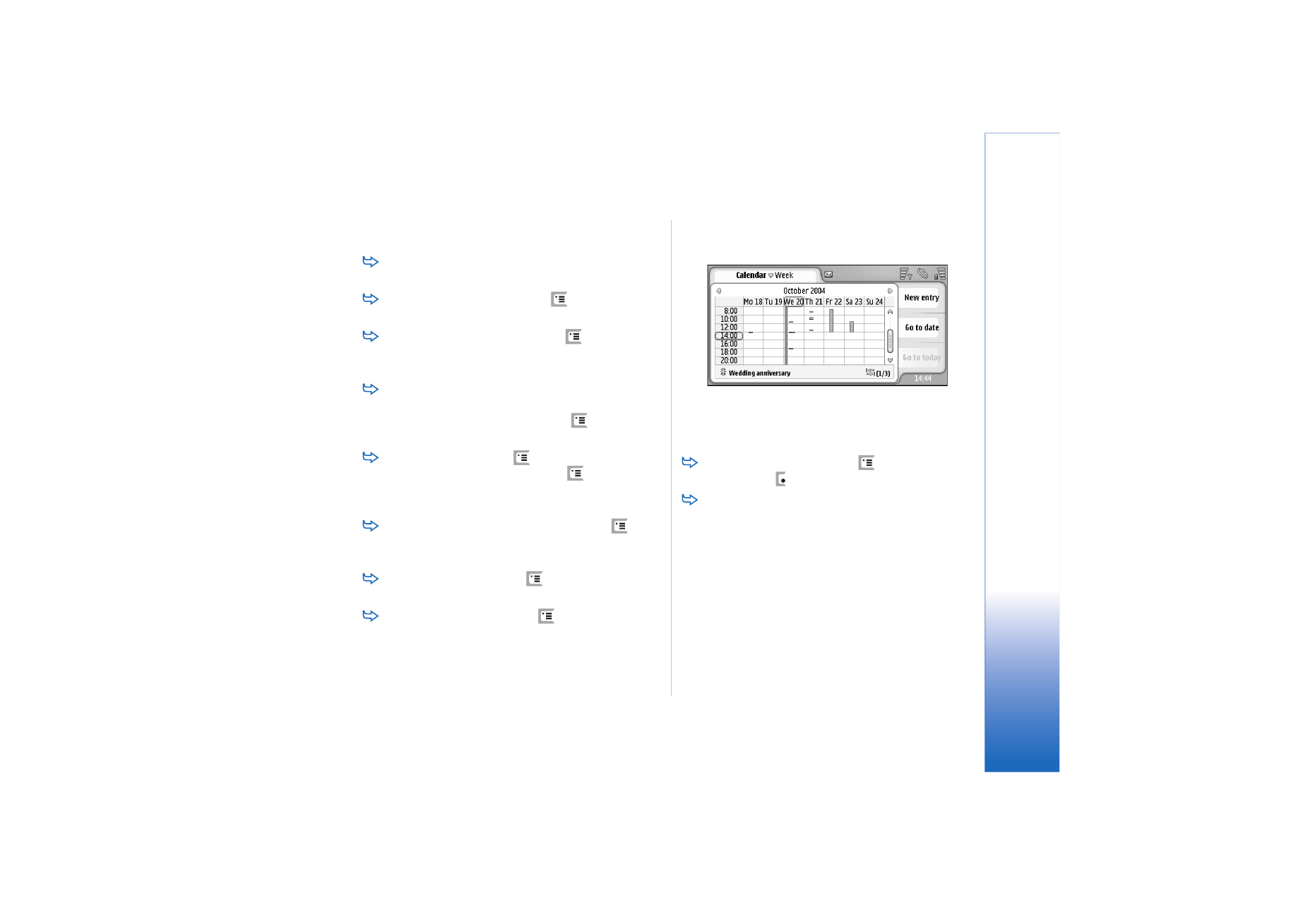
Ca
le
n
d
ar
65
Copyright © 2005 Nokia. All rights reserved.
frequency and the possible end date. When you have
specified all the required details, tap
Done
.
To edit an entry, double-tap it, and make the changes.
Then tap
Done
.
To send a calendar entry, press
, and select
Entry
>
Send
. Select the sending method.
To make an entry tentative, press
, and select
Entry
>
Mark as tentative
. A tentative entry is marked as
dimmed in the list of entries.
To make an entry private so that the details will not
be shown to others when your calendar is synchronised
with a networked PC calendar, press
, and select
Entry
>
Mark as private
.
To delete an entry, press
, and select
Edit
>
Delete
.
To delete a range of entries, press
, and select
Tools
>
Delete entries...
. Define the time scope of the
entries to be removed.
To define the default entry settings, press
, and
select
Tools
>
Entry template...
. Define the type of an
entry you would most commonly use.
To view to-do notes, press
, and select
Display
>
To-do notes
.
To search for an entry, press
, and select
Edit
>
Find...
. Write the text in the search field. You can tap
Options
and specify a search period. Tap
Find
to start
the search.